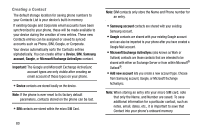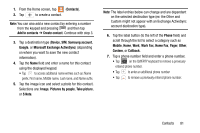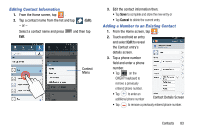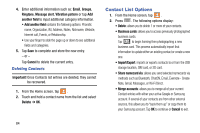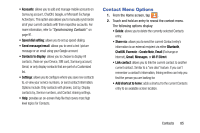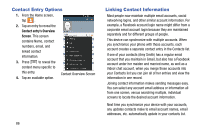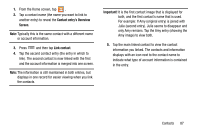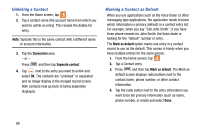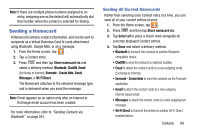Samsung SM-N900T User Manual T-mobile Wireless Sm-n900t Galaxy Note 3 Jb Engli - Page 90
Contact List Options, Deleting Contacts
 |
View all Samsung SM-N900T manuals
Add to My Manuals
Save this manual to your list of manuals |
Page 90 highlights
4. Enter additional information such as: Email, Groups, Ringtone, Message alert, Vibration pattern or tap Add another field to input additional category information. • Add another field contains the following options: Phonetic name, Organization, IM, Address, Notes, Nickname, Website, Internet call, Events, or Relationship. • Use your finger to slide the page up or down to see additional fields and categories. 5. Tap Save to complete and store the new entry. - or - Tap Cancel to delete the current entry. Deleting Contacts Important! Once Contacts list entries are deleted, they cannot be recovered. 1. From the Home screen, tap . 2. Touch and hold a contact name from the list and select Delete ➔ OK. Contact List Options 1. From the Home screen, tap . 2. Press . The following options display: • Delete: allows you to delete 1 or more of your contacts. • Business cards: allows you to access previously photographed business cards. Tap to begin framing then photographing a new business card. This process automatically import that information to update either an existing contact or create a new one. • Import/Export: imports or exports contacts to or from the USB storage location, SIM card, or SD card. • Share namecard via: allows you send selected namecards via methods such as Bluetooth, ChatON, Email, Evernote - Create Note, Gmail, Messages, or Wi-Fi Direct. • Merge accounts: allows you to merge all of your current Contact entries with either your active Google or Samsung account. If several of your contacts are from other external sources, this allows you to "back them up" or copy them to your Samsung account. Tap OK to continue or Cancel to exit. 84