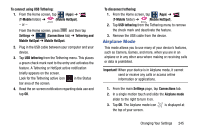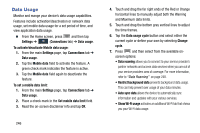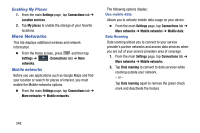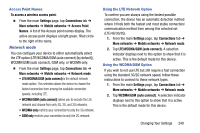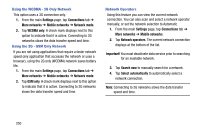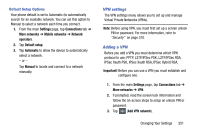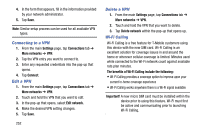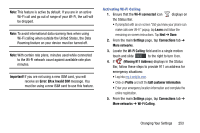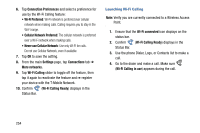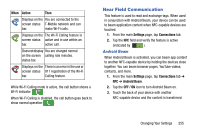Samsung SM-N900T User Manual T-mobile Wireless Sm-n900t Galaxy Note 3 Jb Engli - Page 256
Settings, Connections, More networks, Network mode, WCDMA only, GSM only, Network operators, Important
 |
View all Samsung SM-N900T manuals
Add to My Manuals
Save this manual to your list of manuals |
Page 256 highlights
Using the WCDMA - 3G Only Network This option uses a 3G connection only. 1. From the main Settings page, tap Connections tab ➔ More networks ➔ Mobile networks ➔ Network mode. 2. Tap WCDMA only. A check mark displays next to this option to indicate that it is active. Connecting to 3G networks slows the data transfer speed and time. Using the 2G - GSM Only Network If you are not using applications that require a faster network speed (any application that accesses the network or uses a browser), using the 2G only (WCDMA) network saves battery life. 1. From the main Settings page, tap Connections tab ➔ More networks ➔ Mobile networks ➔ Network mode. 2. Tap GSM only. A check mark displays next to this option to indicate that it is active. Connecting to 2G networks slows the data transfer speed and time. Network Operators Using this feature you can view the current network connection. You can also scan and select a network operator manually, or set the network selection to Automatic. 1. From the main Settings page, tap Connections tab ➔ More networks ➔ Mobile networks. 2. Tap Network operators. The current network connection displays at the bottom of the list. Important! You must deactivate data service prior to searching for an available network. 3. Tap Search now to manually search for a network. 4. Tap Select automatically to automatically select a network connection. Note: Connecting to 2G networks slows the data transfer speed and time. 250