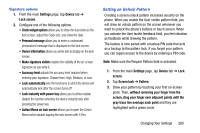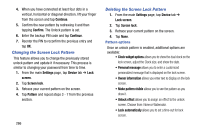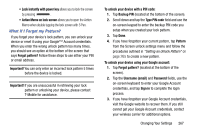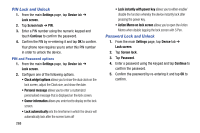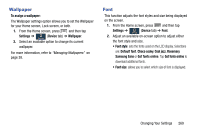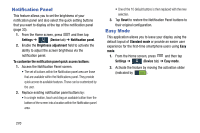Samsung SM-N900T User Manual T-mobile Wireless Sm-n900t Galaxy Note 3 Jb Engli - Page 272
Changing the Screen Lock Pattern, Clock widget options
 |
View all Samsung SM-N900T manuals
Add to My Manuals
Save this manual to your list of manuals |
Page 272 highlights
4. When you have connected at least four dots in a vertical, horizontal or diagonal direction, lift your finger from the screen and tap Continue. 5. Confirm the new pattern by redrawing it and then tapping Confirm. The Unlock pattern is set. 6. Enter the backup PIN code and tap Continue. 7. Reenter the PIN to reconfirm the previous entry and tap OK. Changing the Screen Lock Pattern This feature allows you to change the previously stored unlock pattern and update it if necessary. This process is similar to changing your password from time to time. 1. From the main Settings page, tap Device tab ➔ Lock screen. 2. Tap Screen lock. 3. Retrace your current pattern on the screen. 4. Tap Pattern and repeat steps 3 - 7 from the previous section. 266 Deleting the Screen Lock Pattern 1. From the main Settings page, tap Device tab ➔ Lock screen. 2. Tap Screen lock. 3. Retrace your current pattern on the screen. 4. Tap None. Pattern options Once an unlock pattern is enabled, additional options are available: • Clock widget options allows you to show the dual clock on the lock screen, adjust the Clock size, and show the date. • Personal message allows you to enter a customized personalized message that is displayed on the lock screen. • Owner information allows you enter text to display on the lock screen. • Make pattern visible allows you to see the pattern as you draw it. • Unlock effect allows you to assign an effect to the unlock screen. Choose from: None or Watercolor. • Lock automatically allows you to set a time-out for lock screen.