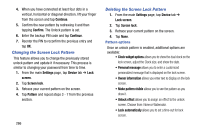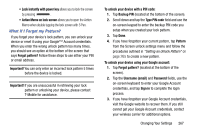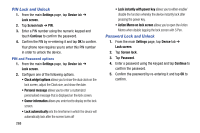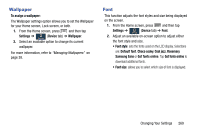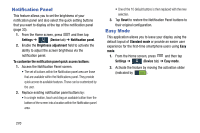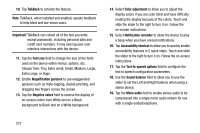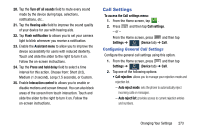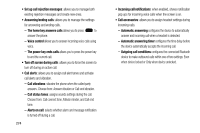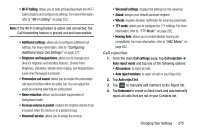Samsung SM-N900T User Manual T-mobile Wireless Sm-n900t Galaxy Note 3 Jb Engli - Page 277
Accessibility Settings, Lock automatically
 |
View all Samsung SM-N900T manuals
Add to My Manuals
Save this manual to your list of manuals |
Page 277 highlights
Accessibility Settings This service lets you enable and disable downloaded accessibility applications that aid in navigating your Android device, such as TalkBack (uses synthesized speech to describe the results of actions), KickBack (provides haptic feedback for actions), and SoundBack (plays sounds for various actions). Also lets you enable use of the power key to end calls. 1. From the Home screen, press and then tap Settings ➔ (Device tab) ➔ Accessibility. Device Note: Initially, it might be necessary to download accessibility applications from the Play Store. 2. Select the Auto rotate screen field to activate this feature which automatically rotates an available screen. 3. Tap Screen timeout to timeout the accessibility feature after a defined amount of time. 4. Tap Lock automatically to lock the screen automatically after a selected amount of time. Note: The Lock automatically function is only available if your device is already using the screen lock feature. 5. Select the Speak passwords field to activate this feature which reads out password information. 6. Select Answering/ending calls field to select the methods you can use to answer and end a call. 7. Tap Easy touch mode allows you to easily tap the screen to stop snooze alarms, calendar events and timers, and accept/reject incoming calls. 8. Tap Show shortcut allows you to press and hold (Power/End) to use the accessibility shortcut under the Device options screen. 9. Tap Manage accessibility to save and update your accessibility settings or share them with another device. You can export your settings, import a previously saved file, or share your file with another device. Changing Your Settings 271