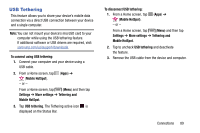Samsung SM-T217T User Manual T-mobile Wireless Sm-t217t Galaxy Tab 3 Jb Englis - Page 100
Accessing Recently-Used Apps, Drive, Email, Flipboard, Google+, Hangouts, Memo
 |
View all Samsung SM-T217T manuals
Add to My Manuals
Save this manual to your list of manuals |
Page 100 highlights
• View type: Customize the way the Apps menu listing is shown. • Uninstall: Remove an app that you downloaded to your device. Preloaded apps cannot be uninstalled. Tap to remove the selected app. • Downloaded applications: Display all apps you have downloaded. • Share apps: Select apps you have downloaded (not available for pre-loaded apps) to share via Bluetooth, Copy to clipboard, Drive, Email, Flipboard, Gmail, Google+, Hangouts, Memo, Messages, or Wi-Fi Direct. • Hide applications / Show hidden applications: Control whether app icons are visible in Apps. Hiding an icon does not remove the app from your phone. 3. Press (Home) to return to the Home screen. Accessing Recently-Used Apps 1. Press and hold (Home) from any screen to open the recently-used applications window. Note: The larger the number of applications running on your phone, the larger the energy drain on your battery. 2. Tap an icon to open the selected application: • Tap to go to the Task manager. For more information, refer to "Task Manager" on page 10. Note: For more information on closing recently opened apps, see "Shutting Down a Currently Active Application" on page 95. • Tap to go to Google Search. For more information, refer to "Google" on page 107. • Tap to delete the record of all recently used applications. 94