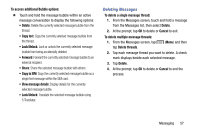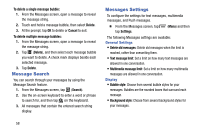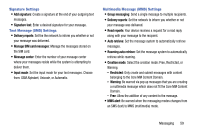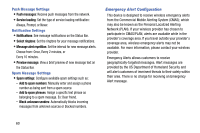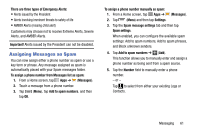Samsung SM-T217T User Manual T-mobile Wireless Sm-t217t Galaxy Tab 3 Jb Englis - Page 62
Message Threads, To reply to a text message, Messages, Enter message, To access message thread options
 |
View all Samsung SM-T217T manuals
Add to My Manuals
Save this manual to your list of manuals |
Page 62 highlights
Message Threads Sent and received messages are grouped into message threads. Threaded messages allow you to see all the messages exchanged (similar to a chat program). Message thread Recipient My text Recipient's text To reply to a text message: 1. From a Home screen, tap (Apps) ➔ (Messages). 2. While the message is open, tap the Enter message field and then type your reply message. • Your texts colored blue and the recipient's replies are yellow. 3. Tap (Send) to deliver your reply. - or - Tap (Menu), and then select one of the available message options (page 52). To access message thread options: Ⅲ From the main Messages screen, touch and hold the message to display the following options: • View contact: Display the Contact's details. • Add to contact: Add the phone number to your Contacts list. • Delete thread: Delete the message thread. • Add to spam numbers: Add the current sender to a spam list. New texts from this sender are automatically blocked. 56