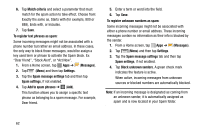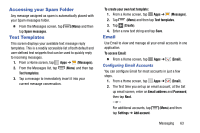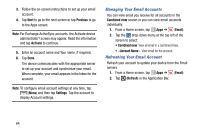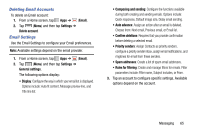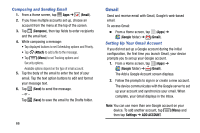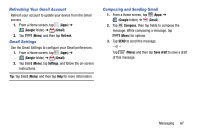Samsung SM-T217T User Manual T-mobile Wireless Sm-t217t Galaxy Tab 3 Jb Englis - Page 73
Refreshing Your Gmail Account, Gmail Settings, Composing and Sending Gmail, Google, Gmail, Refresh
 |
View all Samsung SM-T217T manuals
Add to My Manuals
Save this manual to your list of manuals |
Page 73 highlights
Refreshing Your Gmail Account Refresh your account to update your device from the Gmail servers. 1. From a Home screen, tap (Apps) ➔ (Google folder) ➔ (Gmail). 2. Tap (Menu) and then tap Refresh. Gmail Settings Use the Gmail Settings to configure your Gmail preferences. 1. From a Home screen, tap (Apps) ➔ (Google folder) ➔ (Gmail). 2. Tap (Menu), tap Settings, and follow the on-screen instructions. Tip: Tap (Menu) and then tap Help for more information. Composing and Sending Gmail 1. From a Home screen, tap (Apps) ➔ (Google folder) ➔ (Gmail). 2. Tap Compose, then tap fields to compose the message. While composing a message, tap (Menu) for options. 3. Tap SEND to send this message. - or - Tap (Menu) and then tap Save draft to save a draft of this message. Messaging 67