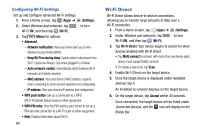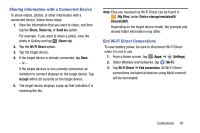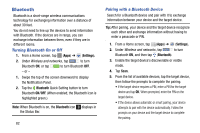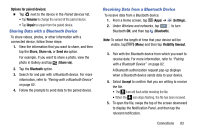Samsung SM-T217T User Manual T-mobile Wireless Sm-t217t Galaxy Tab 3 Jb Englis - Page 84
Connections, Wi-Fi
 |
View all Samsung SM-T217T manuals
Add to My Manuals
Save this manual to your list of manuals |
Page 84 highlights
Section 6: Connections This section describes the various connections your device can make, including accessing the Internet with your Wi-Fi, Bluetooth, and Connecting to your PC. Wi-Fi Wi-Fi is a wireless networking technology that provides access to local area networks. Use your device's Wi-Fi feature to: • Access the Internet for browsing or to send and receive email. • Access your corporate network. • Use hotspots provided by hotels or airports while traveling. Wi-Fi communication requires access to an existing Wireless Access Point (WAP). WAPs can be Open (unsecured, as with most hotspots) or Secured (requiring you to provide login credentials). Your device supports the 802.11 b/g/n Wi-Fi protocol. Finding Wi-Fi Networks You can have your device automatically notify you of available networks. For more information, refer to "Configuring Wi-Fi Settings" on page 80. Turning Wi-Fi On or Off When you turn Wi-Fi service on, your device automatically searches for available WAPs (Wireless Access Points). 1. From a Home screen, tap (Apps) ➔ (Settings). 2. Under Wireless and networks, tap Wi-Fi ON, and then tap (Wi-Fi). - or - to turn 1. Swipe the top of the screen downward to display the Notification Panel. 2. Tap the Wi-Fi Quick Setting button to turn Wi-Fi ON/OFF. (When enabled, the Wi-Fi icon is highlighted green.) 78