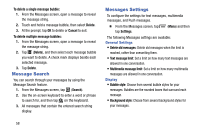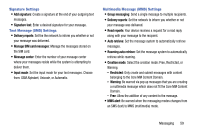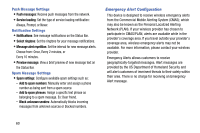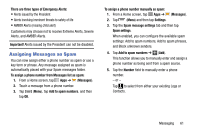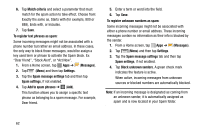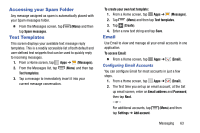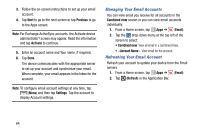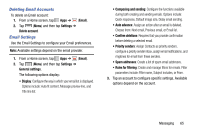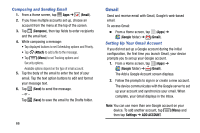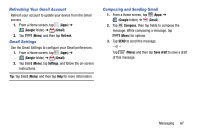Samsung SM-T217T User Manual T-mobile Wireless Sm-t217t Galaxy Tab 3 Jb Englis - Page 69
Accessing your Spam Folder, Text Templates, Email, Configuring Email Accounts
 |
View all Samsung SM-T217T manuals
Add to My Manuals
Save this manual to your list of manuals |
Page 69 highlights
Accessing your Spam Folder Any message assigned as spam is automatically placed with your Spam messages folder. Ⅲ From the Messages screen, tap tap Spam messages. Text Templates (Menu) and then This screen displays your available text message reply templates. This is a readily accessible list of both default and user-defined text snippets that can be used to quickly reply to incoming messages. 1. From a Home screen, tap Apps ➔ (Messages). 2. From the Messages list, tap Text templates. (Menu) and then tap 3. Tap a message to immediately insert it into your current message conversation. To create your own text template: 1. From a Home screen, tap Apps ➔ (Messages). 2. Tap (Menu) and then tap Text templates. 3. Tap (Create). 4. Enter a new text string and tap Save. Email Use Email to view and manage all your email accounts in one application. To access Email: Ⅲ From a Home screen, tap Apps ➔ Configuring Email Accounts (Email). You can configure Email for most accounts in just a few steps. 1. From a Home screen, tap Apps ➔ (Email). 2. The first time you set up an email account, at the Set up email screen, enter an Email address and Password, then tap Next. - or - For additional accounts, tap tap Settings ➔ Add account. (Menu) and then Messaging 63