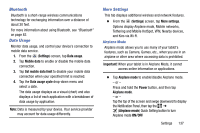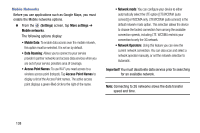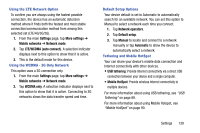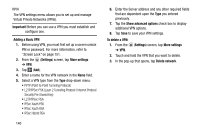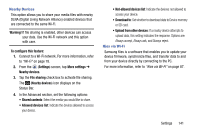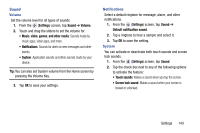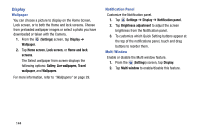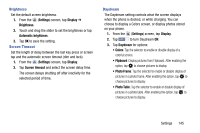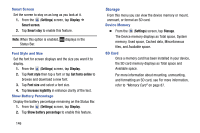Samsung SM-T217T User Manual T-mobile Wireless Sm-t217t Galaxy Tab 3 Jb Englis - Page 148
Device, Blocking Mode, Hands-Free Mode
 |
View all Samsung SM-T217T manuals
Add to My Manuals
Save this manual to your list of manuals |
Page 148 highlights
Device Control the screen display, sounds, storage, power and battery usage, and other device features. Blocking Mode Disable notifications for selected features. 1. From the (Settings) screen, under Wireless and networks, tap to turn Blocking mode ON. 2. Tap (Blocking mode) for options: • Turn off notifications: Do not sound/display any notifications. • Turn off alarm: Do not sound/display any alarms. • To set an time limit for Blocking mode, tap Always to enable, and configure the From and To time fields. Note: When this option is enabled, displays in the Status Bar. Hands-Free Mode Hands-free mode allows your device to read new notifications and alarms aloud. 1. From the (Settings) screen, under Wireless and networks, tap to turn Hands-free mode ON. 2. Tap (Hands-free mode) for options: • Message: read out senders' information when new messages arrive. • Alarm: Read out alarm information when alarms sound. • Schedule: Read out scheduled alarm information when alarms sound. Note: When this option is enabled, displays in the Status Bar. 142