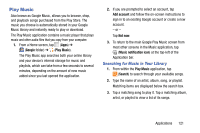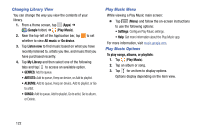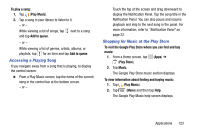Samsung SM-T217T User Manual T-mobile Wireless Sm-t217t Galaxy Tab 3 Jb Englis - Page 124
My Files, Share via, or More options Rename, Details. - root
 |
View all Samsung SM-T217T manuals
Add to My Manuals
Save this manual to your list of manuals |
Page 124 highlights
My Files Find, view, and manage folders and files, such as music files, photo files, video files, and so on, stored on your tablet. If the file is associated with an application on your device, you can launch the file in the application. 1. From a Home screen, tap (Apps) ➔ (My Files). 2. Tap a folder and scroll down or up until you locate a file. Note: You may have to tap one or more subfolders before you encounter files. 3. Tap a file to launch it in the associated application, if the file is associated with an application. 4. While browsing files, use these controls: Up: Display a higher directory. Search: Use the keyboard to enter a search term. The current folder is searched and results are displayed. Tap X to remove the search field. Display mode: Enable thumbnails for each file. - or - Enable list mode. Home: Display the root directory, which is /storage/emulated/0 for device storage or after moving to the folder on the SD card, tap Home and move to Storage/emulated/0. Add Folder: Add a new folder in the current folder. Mark files: Tap the box to the left of each file or next to the folder to select all files in the folder. Then, on the top bar, tap Copy, Move, Delete, Share via, or More options (Rename, Details). 118