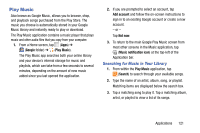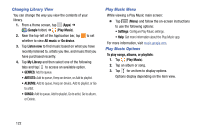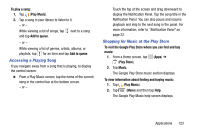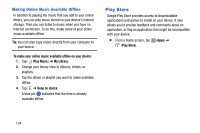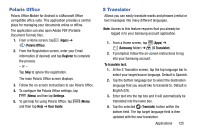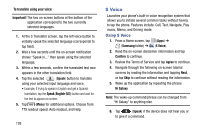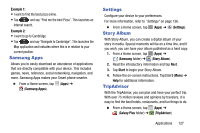Samsung SM-T217T User Manual T-mobile Wireless Sm-t217t Galaxy Tab 3 Jb Englis - Page 128
Changing Library View, Play Music Menu, Play Music Options, Google, Play Music, On device, Listen now
 |
View all Samsung SM-T217T manuals
Add to My Manuals
Save this manual to your list of manuals |
Page 128 highlights
Changing Library View You can change the way you view the contents of your library. 1. From a Home screen, tap (Apps) ➔ (Google folder) ➔ (Play Music). 2. Near the top-left of the Application bar, tap to set whether to view All music or On device. 3. Tap Listen now to find music based on what you have recently listened to, artists you like, and music that you have purchased recently. 4. Tap My Library and then select one of the following tabs and tap to access an available option. • GENRES: Add to queue. • ARTISTS: Add to queue, Keep on device, or Add to playlist. • ALBUMS: Add to queue, Keep on device, Add to playlist, or Go to artist. • SONGS: Add to queue, Add to playlist, Go to artist, Go to album, or Delete. Play Music Menu While viewing a Play Music main screen: Ⅲ Tap (Menu) and follow the on-screen instructions to use the following options: • Settings: Configure Play Music settings. • Help: Get more information about the Play Music app. For more information, visit music.google.com. Play Music Options To play songs, albums, or playlists: 1. Tap (Play Music). 2. Tap an album or song. 3. Tap for an item to display options. Options display depending on the item view. 122