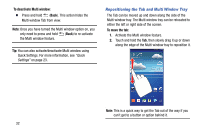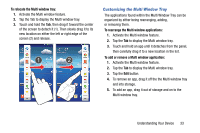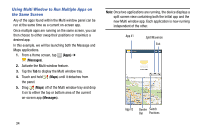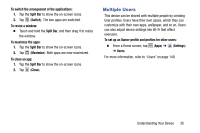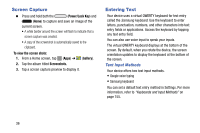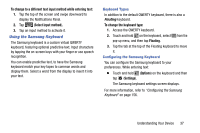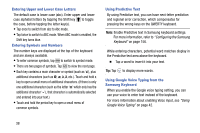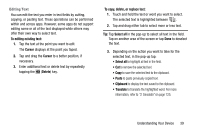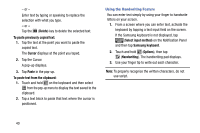Samsung SM-T217T User Manual T-mobile Wireless Sm-t217t Galaxy Tab 3 Jb Englis - Page 41
Multiple Users, To close an app
 |
View all Samsung SM-T217T manuals
Add to My Manuals
Save this manual to your list of manuals |
Page 41 highlights
To switch the arrangement of the applications: 1. Tap the Split Bar to show the on-screen icons. 2. Tap (Switch). The two apps are switched. To resize a window: Ⅲ Touch and hold the Split Bar, and then drag it to resize the window. To maximize the apps: 1. Tap the Split Bar to show the on-screen icons. 2. Tap (Maximize). Both apps are now maximized. To close an app: 1. Tap the Split Bar to show the on-screen icons. 2. Tap (Close). Multiple Users This device can be shared with multiple people by creating User profiles. Users have their own space, which they can customize with their own apps, wallpaper, and so on. Users can also adjust device settings like Wi-Fi that affect everyone. To set up an Owner profile and profiles for other users: Ⅲ From a Home screen, tap (Apps) ➔ (Settings) ➔ Users. For more information, refer to "Users" on page 149. Understanding Your Device 35