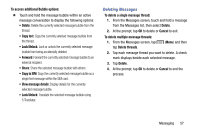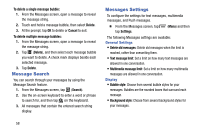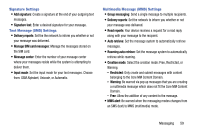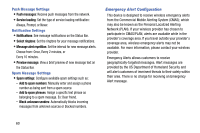Samsung SM-T217T User Manual T-mobile Wireless Sm-t217t Galaxy Tab 3 Jb Englis - Page 61
Viewing Newly Received Messages, Adding Additional Text
 |
View all Samsung SM-T217T manuals
Add to My Manuals
Save this manual to your list of manuals |
Page 61 highlights
Adding Additional Text You can copy text such as names, phone numbers, and events from your Contacts, Calendar, or a Memo. 1. While composing a message, tap (Menu) and then tap Add text. 2. Select one of the following: • Memo: Insert text from an existing Memo. • Calendar: Add the name, date, and time of a calendar event or task to your message. • Location: Add an address and the link to the location using Google Maps. • Contacts: Add the name, phone number, and email address of any of your contacts. • Text templates: Add pre-defined phrases and sentences. For more information, refer to "Text Templates" on page 63. Viewing Newly Received Messages When you receive a message, your phone notifies you by displaying within the Notifications area at the top left of your Home screen. To read a message: 1. Open the Notification Panel and tap the message. For more information, refer to "Notifications" on page 22. - or - From a Home screen, tap (Apps) ➔ (Messages), and then tap the new message to view its contents. 2. Tap to play a multimedia message. • To pause playback of the multimedia message, tap . 3. Swipe up or down the page to scroll through the message (if additional pages were added). Messaging 55