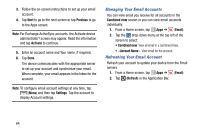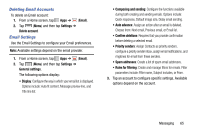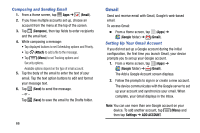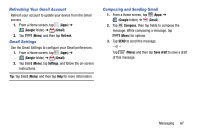Samsung SM-T217T User Manual T-mobile Wireless Sm-t217t Galaxy Tab 3 Jb Englis - Page 75
Camera Settings, Self-portrait, Shooting mode, Timer, Effects, Brightness
 |
View all Samsung SM-T217T manuals
Add to My Manuals
Save this manual to your list of manuals |
Page 75 highlights
Camera Settings Before you start taking photos, use the camera settings to configure the camera for best results. Camera settings are represented by icons on the left side of the screen. Editing Camera Settings Shortcuts The first five icons are shortcuts to camera settings: (Self-portrait), (Shooting mode), (Timer), (Effects), and (Brightness). These five shortcuts can be customized to fit your preference. To customize these shortcuts: 1. Tap (Settings) ➔ Edit shortcuts. - or - Touch and hold any of the shortcut icons to edit them. 2. Touch and hold a setting, then drag and drop it on one of the five settings shortcuts to the left. The replaced setting shortcut displays in the edit list. Configuring Camera Settings Ⅲ While in Camera mode, tap a settings shortcut or tap (Settings) to configure the following settings: • Edit shortcuts: Customize your settings shortcuts. For more information, refer to "Editing Camera Settings Shortcuts" on page 69. • GPS tag: Tap to switch the GPS tag on or off. • Self-portrait: Tap to switch to the front-facing camera lens and take a photo of yourself. • Shooting mode: Choose an automatic shooting mode. Options are: Single shot, Panorama, Share shot, Buddy photo share, and Smile shot. • Effects: Apply an effect to photos. • Scene mode: Choose a mode to match the kind of pictures you want to take. • Brightness: Use the slider to set the brightness value. • Timer: Set a delay time to wait between tapping the Camera button and taking a photo. • Resolution: Choose a size for the photo. • White balance: Set the light source. • Metering: Select a method for measuring light. Multimedia 69