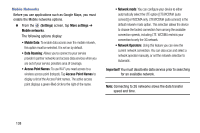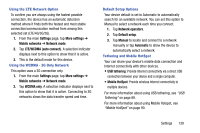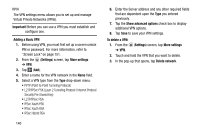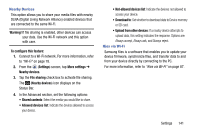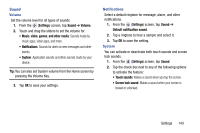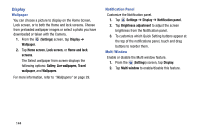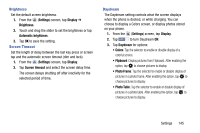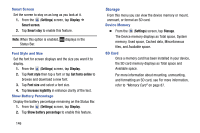Samsung SM-T217T User Manual T-mobile Wireless Sm-t217t Galaxy Tab 3 Jb Englis - Page 149
Sound, Settings, Volume, video, games, and other media, Default notification sound, Screen lock sound
 |
View all Samsung SM-T217T manuals
Add to My Manuals
Save this manual to your list of manuals |
Page 149 highlights
Sound Volume Set the volume level for all types of sounds. 1. From the (Settings) screen, tap Sound ➔ Volume. 2. Touch and drag the sliders to set the volume for: • Music, video, games, and other media: Sounds made by music apps, video apps, and more. • Notifications: Sounds for alerts to new messages and other events. • System: Application sounds and other sounds made by your device. Tip: You can also set System volume from the Home screen by pressing the Volume Key. 3. Tap OK to save your settings. Notifications Select a default ringtone for message, alarm, and other notifications. 1. From the (Settings) screen, tap Sound ➔ Default notification sound. 2. Tap a ringtone to hear a sample and select it. 3. Tap OK to save the setting. System You can activate or deactivate both touch sounds and screen lock sounds. 1. From the (Settings) screen, tap Sound. 2. Tap the check box next to any of the following options to activate the feature: • Touch sounds: Makes a sound when you tap the screen. • Screen lock sound: Makes a sound when your screen is locked or unlocked. Settings 143