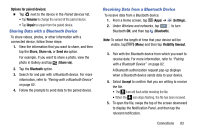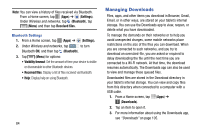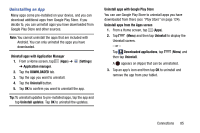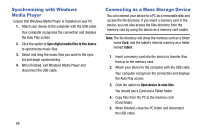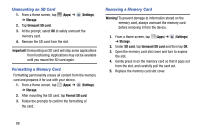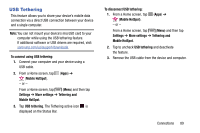Samsung SM-T217T User Manual T-mobile Wireless Sm-t217t Galaxy Tab 3 Jb Englis - Page 94
Unmounting an SD Card, Formatting a Memory Card, Settings, Storage, Important, Format SD card, Warning
 |
View all Samsung SM-T217T manuals
Add to My Manuals
Save this manual to your list of manuals |
Page 94 highlights
Unmounting an SD Card 1. From a Home screen, tap (Apps) ➔ (Settings) ➔ Storage. 2. Tap Unmount SD card. 3. At the prompt, select OK to safely unmount the memory card. 4. Remove the SD card from the slot. Important! Unmounting an SD card will stop some applications from functioning. Applications may not be available until you mount the SD card again. Formatting a Memory Card Formatting permanently erases all content from the memory card and prepares it for use with your device. 1. From a Home screen, tap (Apps) ➔ (Settings) ➔ Storage. 2. After mounting the SD card, tap Format SD card. 3. Follow the prompts to confirm the formatting of the card. Removing a Memory Card Warning! To prevent damage to information stored on the memory card, always unmount the memory card before removing it from the device. 1. From a Home screen, tap (Apps) ➔ (Settings) ➔ Storage. 2. Under SD card, tap Unmount SD card and then tap OK. 3. Open the memory card slot cover and turn to expose the slot. 4. Gently press in on the memory card so that it pops out from the slot, and carefully pull the card out. 5. Replace the memory card slot cover. 88