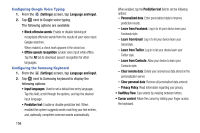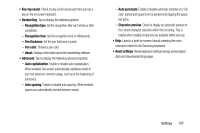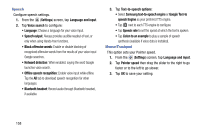Samsung SM-T217T User Manual T-mobile Wireless Sm-t217t Galaxy Tab 3 Jb Englis - Page 159
Settings, Security, Encrypt device, Set up SIM card lock, Lock SIM card, Change SIM PIN
 |
View all Samsung SM-T217T manuals
Add to My Manuals
Save this manual to your list of manuals |
Page 159 highlights
Security Encryption To require a numeric PIN or password to decrypt your tablet each time you power it on: 1. From the (Settings) screen, tap Security. 2. Tap Encrypt device. For more information, read the displayed help screen. Tip: Make sure your battery is charged more than 80 percent. Encryption takes an hour or more. SIM Card Lock Prevent another user from using your SIM card to make unauthorized calls or from accessing information stored on your SIM card by protecting the information using a PIN code. 1. From the (Settings) screen, tap Security. 2. Tap Set up SIM card lock. 3. Tap Lock SIM card, enter your SIM PIN code, and tap OK. Note: You must activate Lock SIM card before you can change your SIM PIN code. 4. Tap Change SIM PIN. • Enter your old SIM PIN code and tap OK. • Enter your new SIM PIN code and tap OK. • Re-enter your new SIM PIN code and tap OK. Settings 153