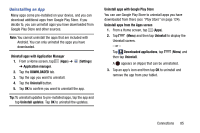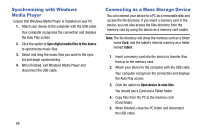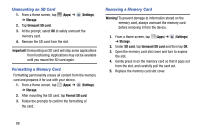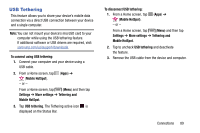Samsung SM-T217T User Manual T-mobile Wireless Sm-t217t Galaxy Tab 3 Jb Englis - Page 96
Mobile HotSpot, Network SSID
 |
View all Samsung SM-T217T manuals
Add to My Manuals
Save this manual to your list of manuals |
Page 96 highlights
Mobile HotSpot This feature allows you to share your device's mobile data connection, providing wireless Internet connectivity to multiple devices. Important! The Mobile HotSpot service cannot be active when the device is connected to Wi-Fi. Please disconnect your Wi-Fi connection prior to activating this service. Note: You must have a tethering plan on your account in order to use the Mobile HotSpot. You cannot use data on the device while using Mobile HotSpot. To activate the Mobile HotSpot service: 1. From a Home screen, tap (Apps) ➔ (Mobile HotSpot). - or - From a Home screen, tap (Menu) and then tap Settings ➔ More settings ➔ Tethering and Mobile HotSpot. 2. Tap to turn Mobile HotSpot ON. 3. Read the on-screen notification regarding data use and tap OK. 4. Edit the Network SSID name and then write it down. 5. Enable the Broadcast network name (SSID) field if you would like to broadcast your SSID name to nearby devices. 6. Verify the Security field is set to WPA2 PSK. 7. Enter a new password then write it down. 8. Tap Save to store the new settings. 9. Confirm the Mobile HotSpot active icon appears at the top of the screen. 90