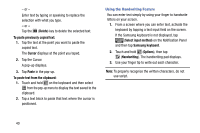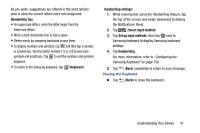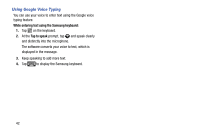Samsung SM-T217T User Manual T-mobile Wireless Sm-t217t Galaxy Tab 3 Jb Englis - Page 51
Updating Contacts, Managing Photo IDs, Contacts and Accounts
 |
View all Samsung SM-T217T manuals
Add to My Manuals
Save this manual to your list of manuals |
Page 51 highlights
Updating Contacts To update an existing contact: 1. From a Home screen, tap (Apps) ➔ (Contacts). 2. Tap a contact in the Contacts list to view its information. 3. Tap (Edit). 4. Continue entering contact information. For more information, refer to "Creating Contacts" on page 44. Deleting Contacts To delete a contact: 1. From a Home screen, tap (Apps) ➔ (Contacts). 2. Tap a contact in the Contacts list to view its information. 3. Tap (Delete). 4. At the prompt, tap OK. Managing Photo IDs To remove or update a contact's Photo ID: 1. From a Home screen, tap (Apps) ➔ (Contacts). 2. Tap a contact in the Contacts list to view its information. 3. Tap (Edit). 4. Tap the Contact photo, then tap Remove, Image, Pictures by people, or Take picture. Contacts and Accounts 45