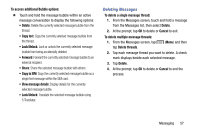Samsung SM-T217T User Manual T-mobile Wireless Sm-t217t Galaxy Tab 3 Jb Englis - Page 58
Message Options, Options Before Composing a Message - review
 |
View all Samsung SM-T217T manuals
Add to My Manuals
Save this manual to your list of manuals |
Page 58 highlights
Note: Delete any unnecessary members by tapping their name/number in the recipient area and selecting Remove. 4. Add more recipients by tapping either the Enter recipient field or and selecting recipients. 5. Tap the Enter message field and enter a message. 6. Review your message and tap (Send). 7. If you have more than one recipient, the same text message is sent to all recipients in the Enter Recipients field. Note: If you exit a message before you send it, it will be automatically saved as a draft. Message Options Options Before Composing a Message 1. From a Home screen, tap (Apps) ➔ (Messages). 2. Before composing a message, tap (Menu) from the main Messages screen to display additional messaging options: • Text templates: Create and manage text strings that you can add to messages. For more information, refer to "Text Templates" on page 63. • Delete threads: Delete a message thread. Select the messages to delete, and then tap Delete. • Draft messages: Display the draft messages folder. • Locked messages: Display the locked messages folder. • Scheduled messages: Display the scheduled messages folder. • Spam messages: Display the spam messages folder. • Settings: Access message settings. For more information, refer to "Messages Settings" on page 58. 52