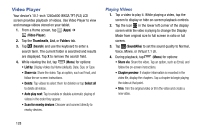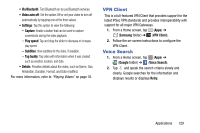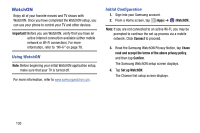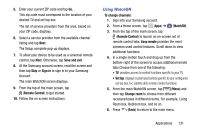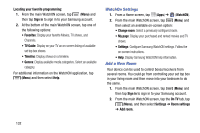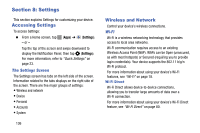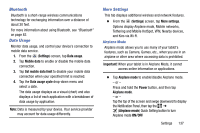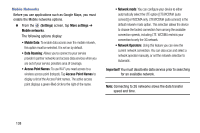Samsung SM-T217T User Manual T-mobile Wireless Sm-t217t Galaxy Tab 3 Jb Englis - Page 139
World Clock, Enter a room name, Add city, Reorder, Delete, DST settings
 |
View all Samsung SM-T217T manuals
Add to My Manuals
Save this manual to your list of manuals |
Page 139 highlights
3. Use the on-screen keyboard to enter a name in the Enter a room name field. 4. Tap Done to remove the keyboard and then tap Add. 5. Enter your current ZIP code and tap Go. This ZIP code must correspond to the location of your desired TV and set top box. 6. Follow the on-screen instructions to complete the process. For more information, refer to "Initial Configuration" on page 130. World Clock View the date and time in any time zone. 1. From a Home screen, tap (Apps) ➔ (World Clock). A map of the world displays with the locations you have added flagged. 2. Tap (Add city) to add a city to display. A list of world cities displays in landscape mode. 3. Scroll through the list and tap the city you want to add. Tip: Tap the first letter of the city's name, to the right of the list, to find the city more quickly. - or - Tap and turn the globe to locate a city and tap the city you want to add. 4. A pop-up displays the city name, the current time and date there, and the GMT offset. To add the city, tap (Add) on the pop-up. 5. To change the order of the cities, tap (Reorder). Tap the grid on an entry and drag the entry to a new position in the list. Tap Done to change the order. 6. Tap (Delete) to delete entries. Tap the check box next to the cities you want to delete, and then tap Delete. 7. Touch and hold an entry to remove it or to set the DST settings (Daylight Savings Time). Applications 133