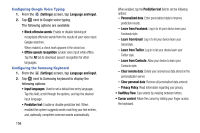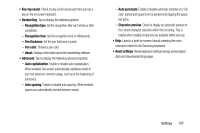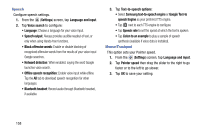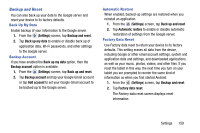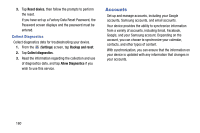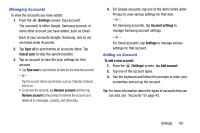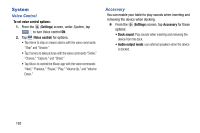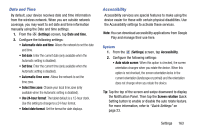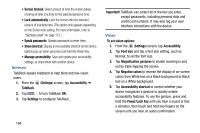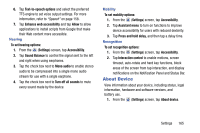Samsung SM-T217T User Manual T-mobile Wireless Sm-t217t Galaxy Tab 3 Jb Englis - Page 166
Accounts, Reset device, Settings, Backup and reset, Collect diagnostics
 |
View all Samsung SM-T217T manuals
Add to My Manuals
Save this manual to your list of manuals |
Page 166 highlights
3. Tap Reset device, then follow the prompts to perform the reset. If you have set up a Factory Data Reset Password, the Password screen displays and the password must be entered. Collect Diagnostics Collect diagnostics data for troubleshooting your device. 1. From the (Settings) screen, tap Backup and reset. 2. Tap Collect diagnostics. 3. Read the information regarding the collection and use of diagnostics data, and tap Allow Diagnostics if you wish to use this service. Accounts Set up and manage accounts, including your Google accounts, Samsung accounts, and email accounts. Your device provides the ability to synchronize information from a variety of accounts, including Email, Facebook, Google, and your Samsung account. Depending on the account, you can choose to synchronize your calendar, contacts, and other types of content. With synchronization, you can ensure that the information on your device is updated with any information that changes in your accounts. 160