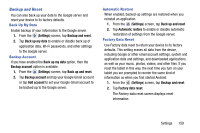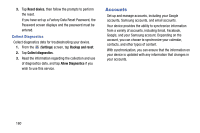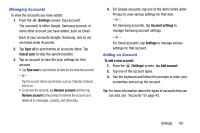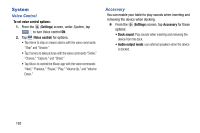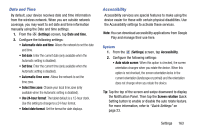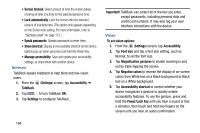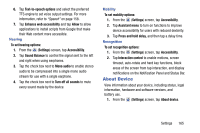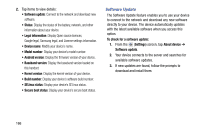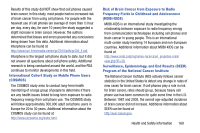Samsung SM-T217T User Manual T-mobile Wireless Sm-t217t Galaxy Tab 3 Jb Englis - Page 170
Power/Lock Key, To set vision options
 |
View all Samsung SM-T217T manuals
Add to My Manuals
Save this manual to your list of manuals |
Page 170 highlights
• Screen timeout: Select amount of time the screen delays shutting off after inactivity for the selected period of time. • Lock automatically: Lock the screen after the selected amount of inactivity time. (This option only appears depending on the Screen lock setting. For more information, refer to "Screen Lock" on page 151.) • Speak passwords: Speaks passwords to enter them. • Show shortcut: Display an Accessibility shortcut on the Device options pop-up when you press and hold the Power Key. • Manage accessibility: Save and update your accessibility settings, or share them with another device. Services TalkBack speaks feedback to help blind and low-vision users. 1. From the (Settings) screen, tap Accessibility ➔ TalkBack. 2. Tap to turn TalkBack ON. 3. Tap Settings to configure TalkBack. Important! TalkBack can collect all of the text you enter, except passwords, including personal data and credit card numbers. It may also log your user interface interactions with the device. Vision To set vision options: 1. From the (Settings) screen, tap Accessibility. 2. Tap Font size and tap a font size setting, such as Normal, to set the font size. 3. Tap Magnification gestures to enable zooming in and out by triple-tapping the screen. 4. Tap Negative colors to reverse the display of on-screen colors from White text on a Black background to Black text on a White background. 5. Tap Accessibility shortcut to control whether your device recognizes a gesture to quickly enable accessibility features. To use the gesture, press and hold the Power/Lock Key until you hear a sound or feel a vibration, then touch and hold two fingers on the screen until you hear an audio confirmation. 164