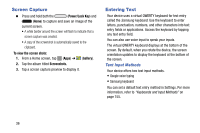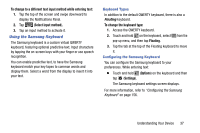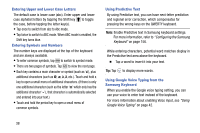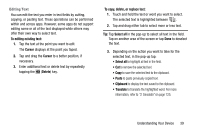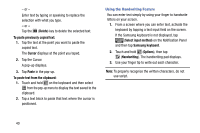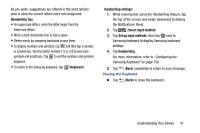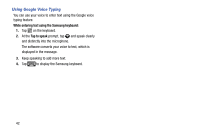Samsung SM-T217T User Manual T-mobile Wireless Sm-t217t Galaxy Tab 3 Jb Englis - Page 47
Handwriting tips, Keyboard, Select input method, Handwriting, the Notifications Panel.
 |
View all Samsung SM-T217T manuals
Add to My Manuals
Save this manual to your list of manuals |
Page 47 highlights
As you write, suggestions are offered in the word options area in case the correct letters were not recognized. Handwriting tips: • For uppercase letters, write the letter larger than the lowercase letters. • Write a dash (horizontal line) to add a space. • Delete words by sweeping backward across them. • To display numbers and symbols, tap ?#+ and then tap a number or symbol key. Tap the button marked 1/2 or 2/2 to see more symbols and emoticons. Tap to exit the numbers and symbols keyboard. • To return to the Samsung keyboard, tap (Keyboard). Handwriting settings: 1. While entering text using the Handwriting feature, tap the top of the screen and swipe downward to display the Notifications Panel. 2. Tap (Select input method). 3. Tap Set up input methods, then tap next to Samsung keyboard to display Samsung keyboard settings. 4. Tap Handwriting. For more information, refer to "Configuring the Samsung Keyboard" on page 156. 5. Tap (Back) repeatedly to return to your message. Closing the Keyboard Ⅲ Tap (Back) to close the keyboard. Understanding Your Device 41