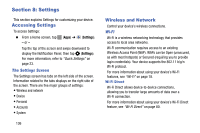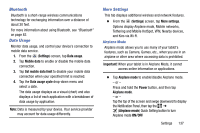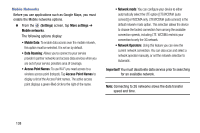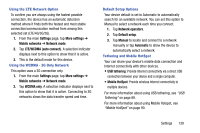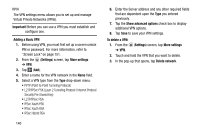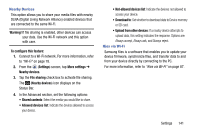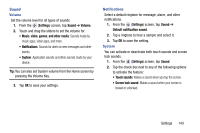Samsung SM-T217T User Manual T-mobile Wireless Sm-t217t Galaxy Tab 3 Jb Englis - Page 144
Settings, More settings, Mobile networks, Mobile Data, Access Point Names, Network mode
 |
View all Samsung SM-T217T manuals
Add to My Manuals
Save this manual to your list of manuals |
Page 144 highlights
Mobile Networks Before you use applications such as Google Maps, you must enable the Mobile networks options. Ⅲ From the (Settings) screen, tap More settings ➔ Mobile networks. The following options display: • Mobile Data: To enable data access over the mobile network, this option must be selected. It is set on by default. • Data Roaming: Allows you to connect to your service provider's partner networks and access data services when you are out of your service providers area of coverage. • Access Point Names: To use Wi-Fi you need access to a wireless access point (hotspot). Tap Access Point Names to display a list of the Access Point names. The active access point displays a green-filled circle to the right of the name. • Network mode: You can configure your device to either automatically select the LTE option [LTE/WCDMA (auto connect)] or WCDMA only. LTE/WCDMA (auto connect) is the default network mode option. This selection allows the device to choose the fastest connection from among the available connection speeds, including LTE. WCDMA restricts your connection to only the 3G network. • Network Operators: Using this feature you can view the current network connection. You can also scan and select a network operator manually, or set the network selection to Automatic. Important! You must deactivate data service prior to searching for an available network. Note: Connecting to 2G networks slows the data transfer speed and time. 138