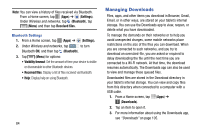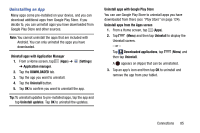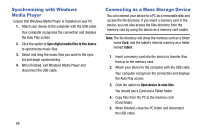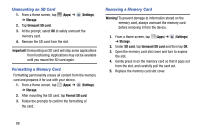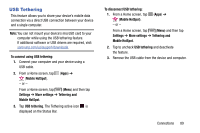Samsung SM-T217T User Manual T-mobile Wireless Sm-t217t Galaxy Tab 3 Jb Englis - Page 95
USB Tethering, To connect using USB tethering, Mobile HotSpot, Settings, More settings, Tethering
 |
View all Samsung SM-T217T manuals
Add to My Manuals
Save this manual to your list of manuals |
Page 95 highlights
USB Tethering This feature allows you to share your device's mobile data connection via a direct USB connection between your device and a single computer. Note: You can not mount your device's microSD card to your computer while using the USB tethering feature. If additional software or USB drivers are required, visit: samsung.com/us/support/downloads. To connect using USB tethering: 1. Connect your computer and your device using a USB cable. 2. From a Home screen, tap (Mobile HotSpot). - or - (Apps) ➔ From a Home screen, tap (Menu) and then tap Settings ➔ More settings ➔ Tethering and Mobile HotSpot. 3. Tap USB tethering. The Tethering active icon is displayed on the Status Bar. To disconnect USB tethering: 1. From a Home screen, tap (Mobile HotSpot). - or - (Apps) ➔ From a Home screen, tap (Menu) and then tap Settings ➔ More settings ➔ Tethering and Mobile HotSpot. 2. Tap to uncheck USB tethering and deactivate the feature. 3. Remove the USB cable from the device and computer. Connections 89