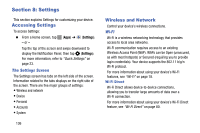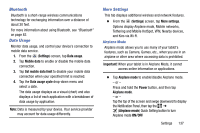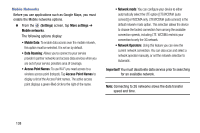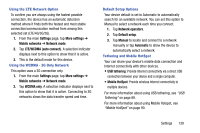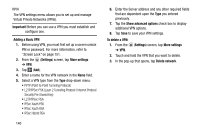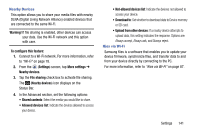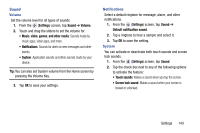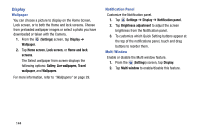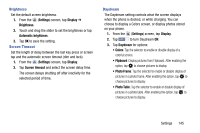Samsung SM-T217T User Manual T-mobile Wireless Sm-t217t Galaxy Tab 3 Jb Englis - Page 146
Important, Adding a Basic VPN, Settings, More settings, Show advanced options, To delete a VPN
 |
View all Samsung SM-T217T manuals
Add to My Manuals
Save this manual to your list of manuals |
Page 146 highlights
VPN The VPN settings menu allows you to set up and manage Virtual Private Networks (VPNs). Important! Before you can use a VPN you must establish and configure one. Adding a Basic VPN 1. Before using VPN, you must first set up a screen unlock PIN or password. For more information, refer to "Screen Lock" on page 151. 2. From the (Settings) screen, tap More settings ➔ VPN. 3. Tap (Add). 4. Enter a name for the VPN network in the Name field. 5. Select a VPN type from the Type drop-down menu: • PPTP (Point-to-Point Tunneling Protocol) • L2TP/IPSec PSK (Layer 2 Tunneling Protocol / Internet Protocol Security Pre-Shared Key) • L2TP/IPSec RSA • IPSec Xauth PSK • IPSec Xauth RSA • IPSec Hybrid RSA 140 6. Enter the Server address and any other required fields that are dependent upon the Type you entered previously. 7. Tap the Show advanced options check box to display additional VPN options. 8. Tap Save to save your VPN settings. To delete a VPN: 1. From the (Settings) screen, tap More settings ➔ VPN. 2. Touch and hold the VPN that you want to delete. 3. In the pop-up that opens, tap Delete network.