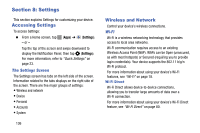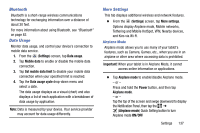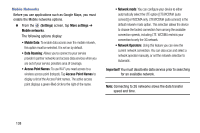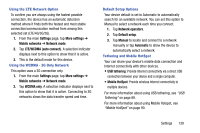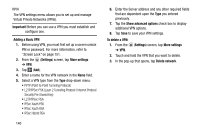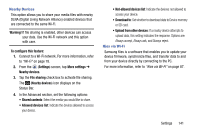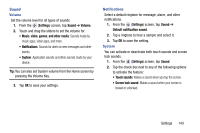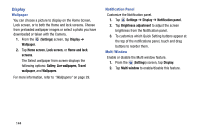Samsung SM-T217T User Manual T-mobile Wireless Sm-t217t Galaxy Tab 3 Jb Englis - Page 145
Using the LTE Network Option, Using the WCDMA - 3G Only Network, Default Setup Options
 |
View all Samsung SM-T217T manuals
Add to My Manuals
Save this manual to your list of manuals |
Page 145 highlights
Using the LTE Network Option To confirm you are always using the fastest possible connection, the device has an automatic detection method where it finds both the fastest and most stable connection/communication method from among this selected set (LTE/4G/3G/2G). 1. From the main Settings page, tap More settings ➔ Mobile networks ➔ Network mode. 2. Tap LTE/WCDMA (auto connect). A selection indicator displays next to this option to show that it is active. 3. This is the default mode for this device. Using the WCDMA - 3G Only Network This option uses a 3G connection only. 1. From the main Settings page, tap More settings ➔ Mobile networks ➔ Network mode. 2. Tap WCDMA only. A selection indicator displays next to this option to show that it is active. Connecting to 3G networks slows the data transfer speed and time. Default Setup Options Your device default is set to Automatic to automatically search for an available network. You can set this option to Manual to select a network each time you connect. 1. Tap Network operators. 2. Tap Default setup. 3. Tap Manual to locate and connect to a network manually or tap Automatic to allow the device to automatically select a network. Tethering and Mobile HotSpot Your can share your device's mobile data connection and Internet connectivity with other devices. • USB tethering: Provide Internet connectivity via a direct USB connection between your device and a single computer. • Mobile HotSpot: Provide wireless Internet connectivity to multiple devices. For more information about using USB tethering, see "USB Tethering" on page 89. For more information about using Mobile Hotspot, see "Mobile HotSpot" on page 90. Settings 139