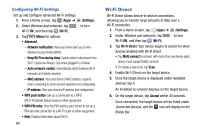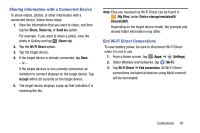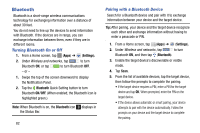Samsung SM-T217T User Manual T-mobile Wireless Sm-t217t Galaxy Tab 3 Jb Englis - Page 83
Sharing Photos and Videos, Gallery, Select item, Share via
 |
View all Samsung SM-T217T manuals
Add to My Manuals
Save this manual to your list of manuals |
Page 83 highlights
Full-screen in ratio view. The video is enlarged as much as possible without becoming distorted. Full-screen view. The entire screen is used, which may cause some minor distortion. Original size view. The video will be played in its original size. Play a video as a small pop-up while viewing another screen. Touch and drag the pop-up video to the desired location on the screen. Double-tap the pop-up to return to full screen mode. Note: The screen view icons are a four-way toggle. The icon that is displayed, is the mode that will display after the icon is tapped. Sharing Photos and Videos Share photos and videos with your friends. 1. From a Home screen, tap (Apps) ➔ (Gallery). 2. Tap an album or category to display thumbnails. 3. Tap (Menu) and then tap Select item. 4. Tap one or more photos and videos to highlight them for sharing. 5. Tap (Share via). 6. Tap an option, such as Email, and follow the on-screen instructions. Multimedia 77