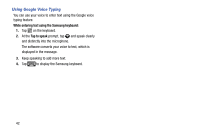Samsung SM-T217T User Manual T-mobile Wireless Sm-t217t Galaxy Tab 3 Jb Englis - Page 53
Sharing Contact Information, Contacts, Connection, Separate contact., Share namecard via
 |
View all Samsung SM-T217T manuals
Add to My Manuals
Save this manual to your list of manuals |
Page 53 highlights
Separating Contacts 1. From a Home screen, tap (Apps) ➔ (Contacts). 2. Tap a contact in the Contacts list to view its information. 3. Tap the Connection area. - or - Tap (Menu) and then tap Separate contact. A list of Joined contacts displays. 4. Tap ➔ OK to separate a joined contact. The contact is removed from the list. Sharing Contact Information You can send one or more contact's information by way of Bluetooth to other Bluetooth devices or in an Email or Gmail as an attachment. Note: Not all Bluetooth devices accept contacts and not all devices support transfers of multiple contacts. Check the target device's documentation. 1. From a Home screen, tap (Apps) ➔ (Contacts). 2. Tap (Menu) and then tap Share namecard via. The Share namecard via pop-up displays. Tip: Set up a contact record for yourself to share your information with others. 3. Tap Selected contact or tap Multiple contacts, tap one or more contacts or tap Select all, and tap Done. 4. At the prompt, choose a sending method such as Bluetooth. 5. Follow the prompts to send the contact information. Contacts and Accounts 47