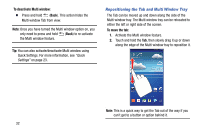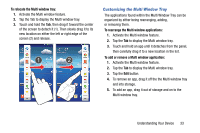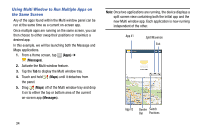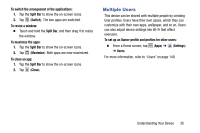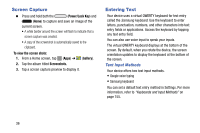Samsung SM-T217T User Manual T-mobile Wireless Sm-t217t Galaxy Tab 3 Jb Englis - Page 37
Using the Multi Window, Activating and Deactivating Multi Window
 |
View all Samsung SM-T217T manuals
Add to My Manuals
Save this manual to your list of manuals |
Page 37 highlights
Using the Multi Window This feature allows you to run multiple applications on the current screen at the same time. Multi Window Tray Tab Note: Only applications found within the Multi window panel can be active atop another current application on the screen. Apps not listed in the Multi window tray may not support the Multi window feature. When launching applications that contain multimedia files (music/video), audio from both files will be played simultaneously. Activating and Deactivating Multi Window To activate Multi window: 1. From a Home screen, tap (Apps) ➔ ➔ Display ➔ Multi window. (Settings) 2. Press (Home) to return to the Home screen. 3. Tap the Multi window Tab to open the Multi window tray showing all the available Multi window apps. Note: Initially, the entire Multi window tray is briefly displayed, then minimized to only show the Tab. Understanding Your Device 31