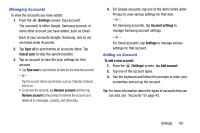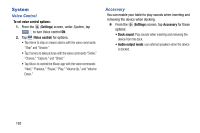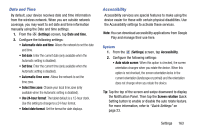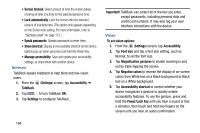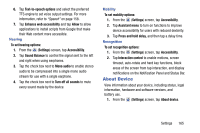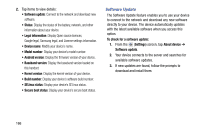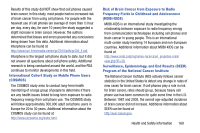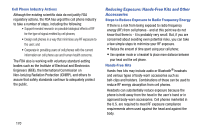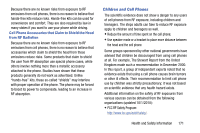Samsung SM-T217T User Manual T-mobile Wireless Sm-t217t Galaxy Tab 3 Jb Englis - Page 172
Software Update, Kernel version
 |
View all Samsung SM-T217T manuals
Add to My Manuals
Save this manual to your list of manuals |
Page 172 highlights
2. Tap items to view details: • Software update: Connect to the network and download new software. • Status: Display the status of the battery, network, and other information about your device. • Legal information: Display Open source licences, Google legal, Samsung legal, and License settings information. • Device name: Modify your device's name. • Model number: Display your device's model number. • Android version: Display the firmware version of your device. • Baseband version: Display the baseband version loaded on this handset. • Kernel version: Display the kernel version of your device. • Build number: Display your device's software build number. • SELinux status: Display your device's SELinux status. • Secure boot status: Display your device's secure boot status. Software Update The Software Update feature enables you to use your device to connect to the network and download any new software directly to your device. The device automatically updates with the latest available software when you access this option. To check for a software update: 1. From the (Settings) screen, tap About device ➔ Software update. 2. Your device connects to the server and searches for available software updates. 3. If new updates are found, follow the prompts to download and install them. 166