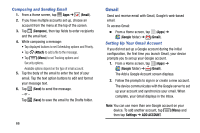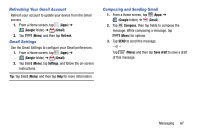Samsung SM-T217T User Manual T-mobile Wireless Sm-t217t Galaxy Tab 3 Jb Englis - Page 77
Recording Videos, Camcorder Settings, Camera, Camcorder mode, Record, Recording Indicator, Pause
 |
View all Samsung SM-T217T manuals
Add to My Manuals
Save this manual to your list of manuals |
Page 77 highlights
Recording Videos 1. From a Home screen, tap (Apps) ➔ (Camera). 2. Slide the (Mode) button to (Camcorder mode). 3. To configure settings, see "Camcorder Settings" on page 71. 4. Using the display as a viewfinder, compose your shot by aiming the lens at the subject. 5. To start recording, tap (Record). During recording, (Recording Indicator) flashes. 6. To pause recording, tap (Pause). 7. To stop recording, tap (Stop). 8. Tap the Gallery icon to view your photos with the Gallery application. For more information, refer to "Gallery" on page 73. Important! Do not take videos of people without their permission. Do not take videos in places where cameras are not allowed. Do not take videos in places where you may interfere with another person's privacy. Camcorder Settings Before you start taking videos, use the camcorder settings to configure the camcorder for best results. Camcorder settings are represented by icons on the left side of the screen. Editing Camcorder Settings Shortcuts The first five icons are shortcuts to camcorder settings: (Self-recording), (Recording mode), (Timer), (Effects), and (Brightness). These five shortcuts can be customized to fit your preference. To customize these shortcuts, see "Editing Camera Settings Shortcuts" on page 69. Multimedia 71