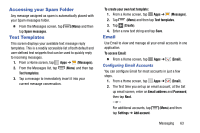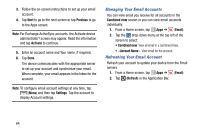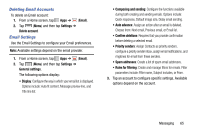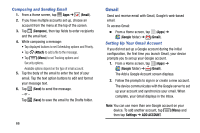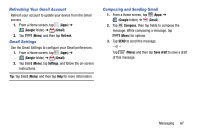Samsung SM-T217T User Manual T-mobile Wireless Sm-t217t Galaxy Tab 3 Jb Englis - Page 74
Multimedia, Camera
 |
View all Samsung SM-T217T manuals
Add to My Manuals
Save this manual to your list of manuals |
Page 74 highlights
Section 5: Multimedia This section describes the various multimedia applications available on your tablet, such as the Camera and Camcorder, Gallery, Video Player, and Music Player. Camera Use your device's built-in camera and camcorder to take photos and record videos. Settings shortcuts Switch to front/ back camera GPS tag is Storage activated location Switch to video mode Take a picture Change Settings 68 View picture in Gallery Taking Photos 1. From a Home screen, tap (Apps) ➔ (Camera). 2. Slide the (Mode) button to (Camera mode). 3. To configure settings, see "Camera Settings" on page 69. 4. Using the display as a viewfinder, compose your photo by aiming the lens at the subject. 5. To take the photo, tap . 6. Tap the Gallery icon to view your photos with the Gallery application. For more information, refer to "Gallery" on page 73. Important! Do not take photos of people without their permission. Do not take photos in places where cameras are not allowed. Do not take photos in places where you may interfere with another person's privacy.