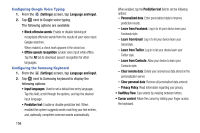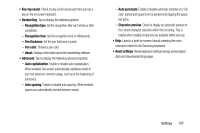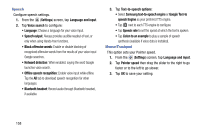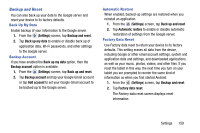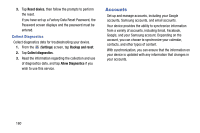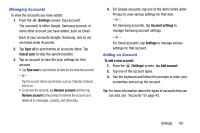Samsung SM-T217T User Manual T-mobile Wireless Sm-t217t Galaxy Tab 3 Jb Englis - Page 162
Learn from Contacts, Learn from Gmail
 |
View all Samsung SM-T217T manuals
Add to My Manuals
Save this manual to your list of manuals |
Page 162 highlights
Configuring Google Voice Typing 1. From the (Settings) screen, tap Language and input. 2. Tap next to Google voice typing. The following options are available: • Block offensive words: Enable or disable blocking of recognized offensive words from the results of your voice-input Google searches. When enabled, a check mark appears in the check box. • Offline speech recognition: Enable voice input while offline. Tap the All tab to download speech recognition for other languages. Configuring the Samsung Keyboard 1. From the (Settings) screen, tap Language and input. 2. Tap next to Samsung keyboard to display the following options: • Input languages: Used to set a default text entry language. Tap this field, scroll through the options, and tap the desired input language. • Predictive text: Enable or disable predictive text. When enabled the system suggests words matching your text entries, and, optionally, completes common words automatically. 156 When enabled, tap the Predictive text field to set the following options: - Personalized data: Enter personalized data to improve prediction results. - Learn from Facebook: Log in to let your device learn your Facebook style. - Learn from Gmail: Log in to let your device learn your Gmail style. - Learn from Twitter: Log in to let your device learn your Twitter style. - Learn from Contacts: Allow your device to learn your Contacts style. - Clear remote data: Delete your anonymous data stored on the personalization server. - Clear personal data: Remove all personalized data entered. - Privacy Policy: Read information regarding your privacy. • SwiftKey Flow: Type words by swiping between letters. • Cursor control: Move the cursor by sliding your finger across the keyboard.