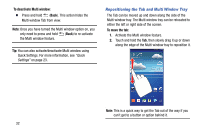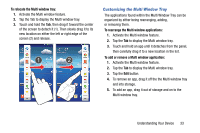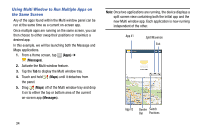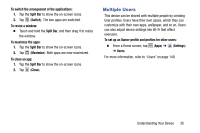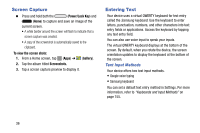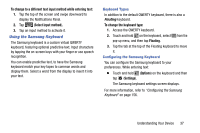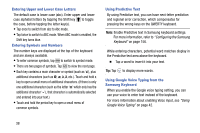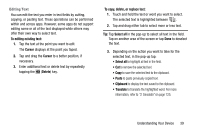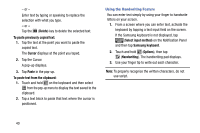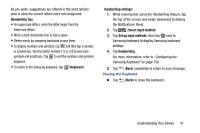Samsung SM-T217T User Manual T-mobile Wireless Sm-t217t Galaxy Tab 3 Jb Englis - Page 42
Screen Capture, Entering Text, Text Input Methods
 |
View all Samsung SM-T217T manuals
Add to My Manuals
Save this manual to your list of manuals |
Page 42 highlights
Screen Capture Ⅲ Press and hold both the (Power/Lock Key) and (Home) to capture and save an image of the current screen. • A white border around the screen will flash to indicate that a screen capture was created. • A copy of the screenshot is automatically saved to the clipboard. To view the screen shots: 1. From a Home screen, tap (Apps) ➔ (Gallery). 2. Tap the album titled Screenshots. 3. Tap a screen capture preview to display it. Entering Text Your device uses a virtual QWERTY keyboard for text entry called the Samsung keyboard. Use the keyboard to enter letters, punctuation, numbers, and other characters into text entry fields or applications. Access the keyboard by tapping any text entry field. You can also use voice input to speak your inputs. The virtual QWERTY keyboard displays at the bottom of the screen. By default, when you rotate the device, the screen orientation updates to display the keyboard at the bottom of the screen. Text Input Methods Your device offers two text input methods. • Google voice typing • Samsung keyboard You can set a default text entry method in Settings. For more information, refer to "Keyboards and Input Methods" on page 155. 36