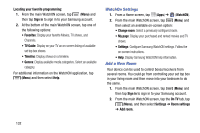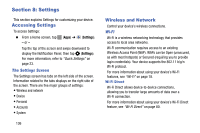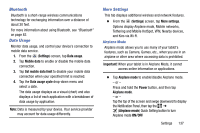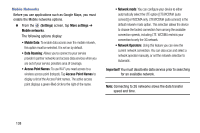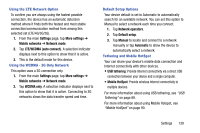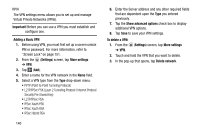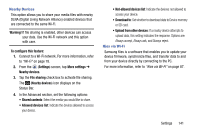Samsung SM-T217T User Manual T-mobile Wireless Sm-t217t Galaxy Tab 3 Jb Englis - Page 143
Bluetooth, Data Usage, More Settings, Settings, Mobile data, Set mobile data limit, Data usage cycle
 |
View all Samsung SM-T217T manuals
Add to My Manuals
Save this manual to your list of manuals |
Page 143 highlights
Bluetooth Bluetooth is a short-range wireless communications technology for exchanging information over a distance of about 30 feet. For more information about using Bluetooth, see "Bluetooth" on page 82. Data Usage Monitor data usage, and control your device's connection to mobile data service. 1. From the (Settings) screen, tap Data usage. 2. Tap Mobile data to enable or disable the mobile data connection. 3. Tap Set mobile data limit to disable your mobile data connection when your specified limit is reached. 4. Tap the Data usage cycle drop-down menu and select a date. The data usage displays as a visual (chart) and also displays a list of each application with a breakdown of data usage by application. Note: Data is measured by your device. Your service provider may account for data usage differently. More Settings This tab displays additional wireless and network features. Ⅲ From the (Settings) screen, tap More settings. Options display Airplane mode, Mobile networks, Tethering and Mobile HotSpot, VPN, Nearby devices, and Kies via Wi-Fi. Airplane Mode Airplane mode allows you to use many of your tablet's features, such as Camera, Games, etc., when you are in an airplane or other area where accessing data is prohibited. Important! When your tablet is in Airplane Mode, it cannot access online information or applications. Ⅲ Tap Airplane mode to enable/disable Airplane mode. - or - Press and hold the Power button, and then tap Airplane mode. - or - Tap the top of the screen and swipe downward to display the Notification Panel, then tap the ➔ (Airplane mode) Quick Setting button to turn Airplane mode ON/OFF. Settings 137