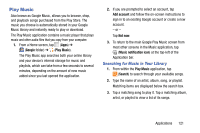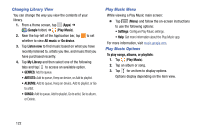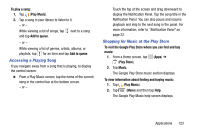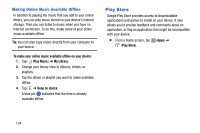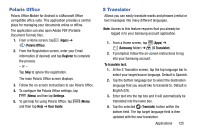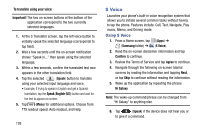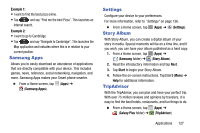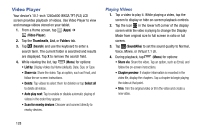Samsung SM-T217T User Manual T-mobile Wireless Sm-t217t Galaxy Tab 3 Jb Englis - Page 129
Accessing a Playing Song, Shopping for Music at the Play Store, Play Store
 |
View all Samsung SM-T217T manuals
Add to My Manuals
Save this manual to your list of manuals |
Page 129 highlights
To play a song: 1. Tap (Play Music). 2. Tap a song in your library to listen to it. - or - While viewing a list of songs, tap next to a song and tap Add to queue. - or - While viewing a list of genres, artists, albums, or playlists, tap for an item and tap Add to queue. Accessing a Playing Song If you navigate away from a song that is playing, to display the control screen: Ⅲ From a Play Music screen, tap the name of the current song in the control bar at the bottom screen. - or - Touch the top of the screen and drag downward to display the Notification Panel. Tap the song title in the Notification Panel. You can also pause and resume playback and skip to the next song in the panel. For more information, refer to "Notification Panel" on page 22. Shopping for Music at the Play Store To visit the Google Play Store where you can find and buy music: 1. From a Home screen, tap (Apps) ➔ (Play Store). 2. Tap Music. The Google Play Store music section displays. To view information about finding and buying music: 1. Tap (Play Music). 2. Tap (Menu) and then tap Help. The Google Play Music help screen displays. Applications 123