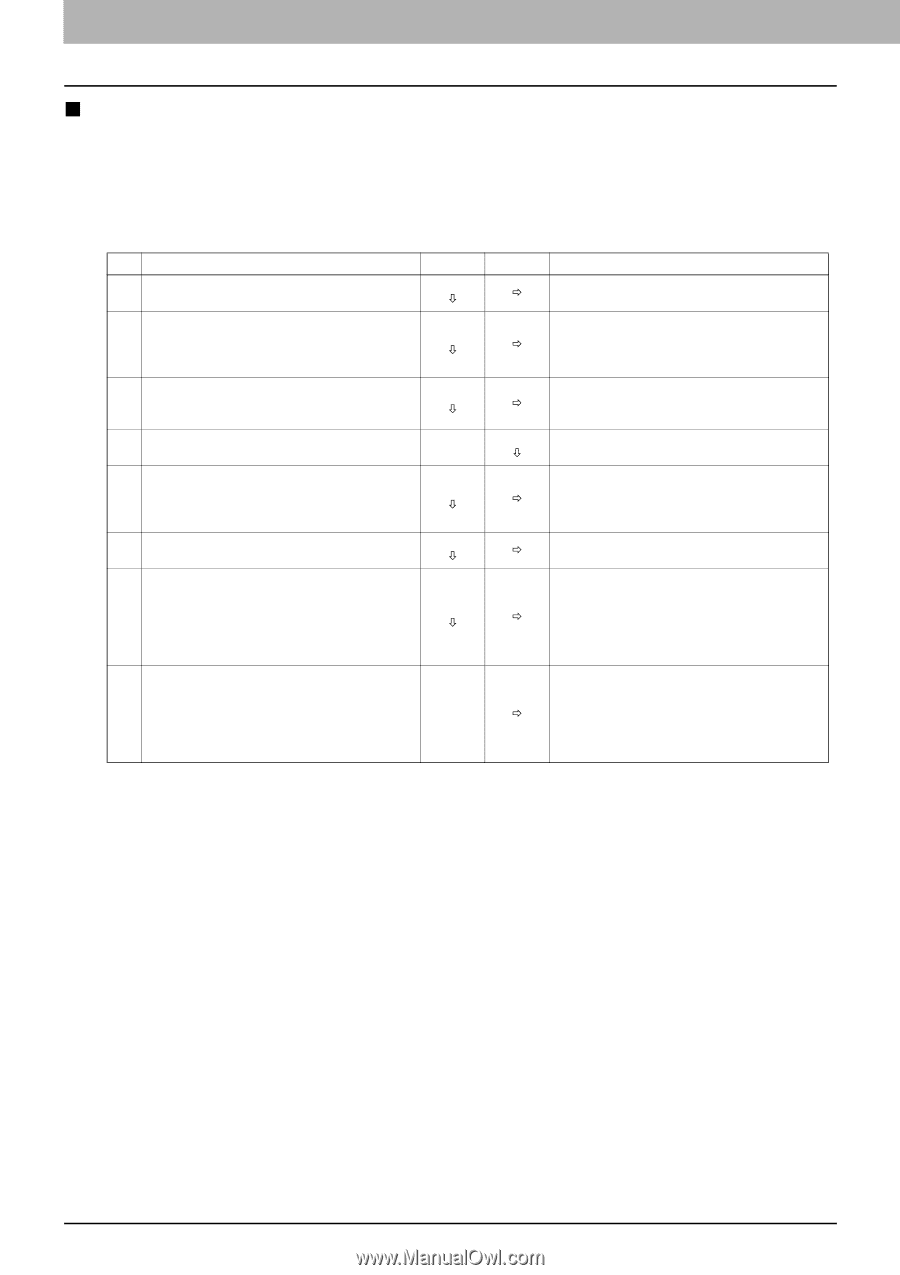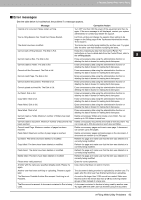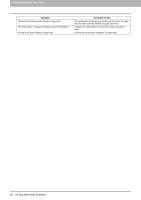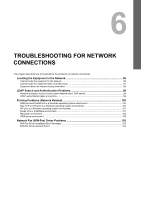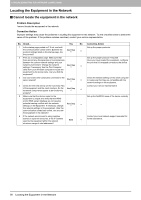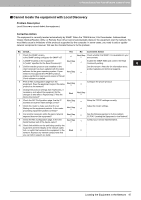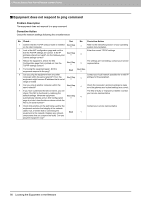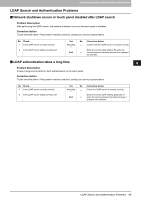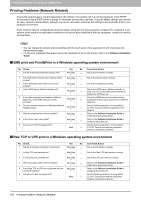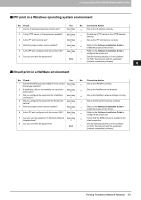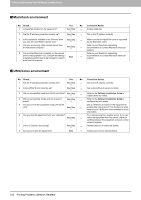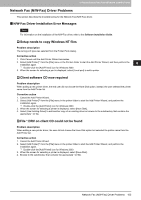Toshiba ESTUDIO355 Troubleshooting Guide - Page 100
Equipment does not respond to ping command
 |
View all Toshiba ESTUDIO355 manuals
Add to My Manuals
Save this manual to your list of manuals |
Page 100 highlights
6 TROUBLESHOOTING FOR NETWORK CONNECTIONS „ Equipment does not respond to ping command Problem Description The equipment does not respond to a ping command. Corrective Action Check the network settings following the checklist below. No. Check... Yes No Corrective Action 1 Confirm that the TCP/IP protocol suite is installed Next Step on the client computer. Ø Ö Refer to the networking section of your operating system documentation. 2 Look at the NIC configuration page and confirm Enter the correct TCP/IP settings. that the TCP/IP settings are correct. Is the IP Next Step address entered and valid? Are the Gateway and Ø Ö Subnet settings correct? 3 Reboot the equipment. Check the NIC The settings are not binding, contact your service Configuration page that is printed out. Are the Next Step Ø Ö representative. TCP/IP settings correct? 4 Try to ping the equipment again. Did the equipment respond to the ping? End Next Step Ø 5 Can you ping the equipment from any other Contact your local network specialist for a valid IP computer within the same network? If not, the Next Step equipment might have an IP address that is out of Ø Ö address for the equipment. range or invalid. 6 Can you ping to another computer within the same network? Next Step Ø Ö Check the computer's protocol settings to make sure the gateway and subnet settings are correct. 7 If you have customized the device name, you can The NIC is faulty or improperly installed. Contact check if the NIC is functional by restoring the your service representative. default settings. When the equipment automatically reboots and an NIC Configuration Next Step Ø Ö page is printed, does the device name include the NIC's unit serial number? 8 Check link activities on the port being used by the equipment and also the integrity of the network cable, hub, or switch that is connecting the equipment to the network. Replace any network End components that you suspect are faulty. Can you ping the equipment now? Contact your service representative. Ö 98 Locating the Equipment in the Network