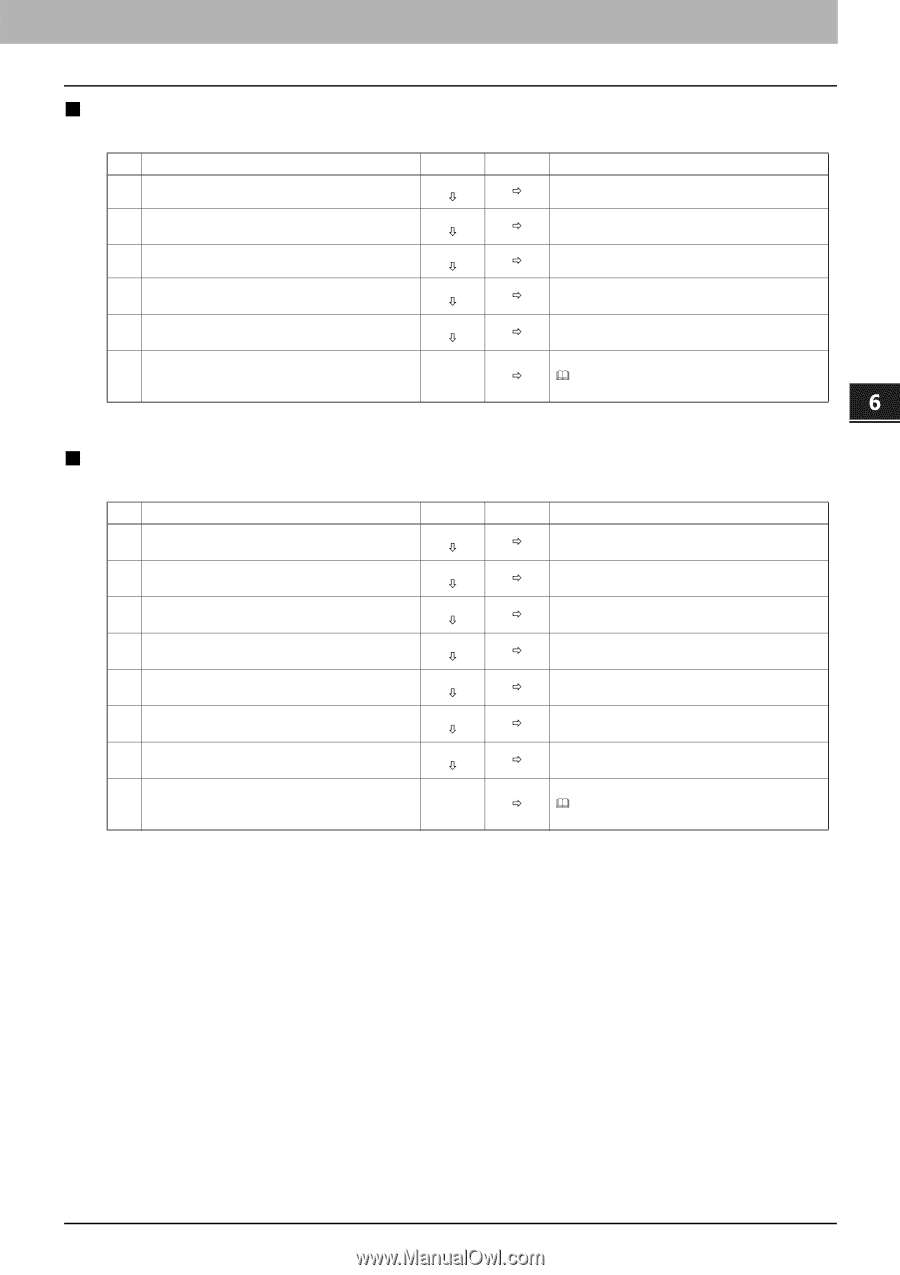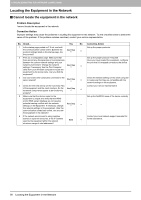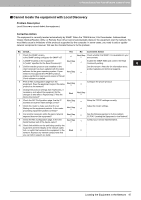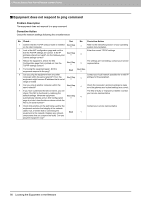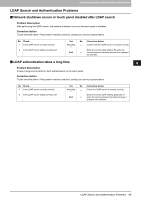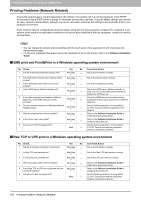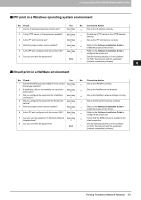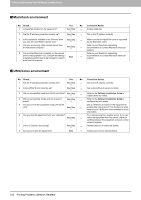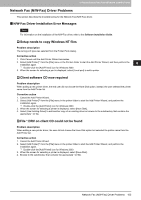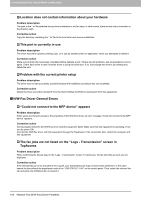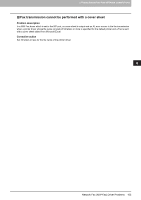Toshiba ESTUDIO355 Troubleshooting Guide - Page 103
IPP print in a Windows operating system environment, Novell print in a NetWare environment
 |
View all Toshiba ESTUDIO355 manuals
Add to My Manuals
Save this manual to your list of manuals |
Page 103 highlights
6.TROUBLESHOOTING FOR NETWORK CONNECTIONS 6 TROUBLESHOOTING FOR NETWORK CONNECTIONS „ IPP print in a Windows operating system environment No. Check... Yes No Corrective Action 1 Are the IP address properties correctly set? Next Step Ø Ö Set up the IP address correctly. 2 Is the HTTP server on the equipment enabled? Next Step Ø Ö Enable the HTTP server in the HTTP Network Service. 3 Is the IPP print correctly set? Next Step Ø Ö Set up the IPP print service correctly. 4 Were the proper printer drivers installed? Next Step Ø Ö Refer to the Software Installation Guide to install the proper printer drivers. 5 Is the IPP port configured with the correct URL? Next Step Ø Ö Refer to the Software Installation Guide to configure the proper port. 6 Can you print with the equipment? See the following section to fix the problem: End Ö P.85 "Cannot print with the equipment (network connection problems)" „ Novell print in a NetWare environment No. Check... Yes No Corrective Action 1 Are the IPX/SPX protocols enabled? Is the correct Next Step frame type selected? Ø Ö Set up the IPX/SPX correctly. 2 If applicable, did you successfully set up queue- Next Step based print? Ø Ö Set up the NetWare server properly. 3 Did you configure the equipment for a NetWare connection? Next Step Ø Ö Set up the NetWare network settings correctly. 4 Did you configure the equipment for Novell print Next Step service? Ø Ö Set up the Novell print service correctly. 5 Were the proper printer drivers installed? Next Step Ø Ö Refer to the Software Installation Guide to install the proper printer drivers. 6 Is the IPP port configured with the correct URL? Next Step Ø Ö Refer to the Software Installation Guide to configure the proper port. 7 Can you see the equipment in Windows Network Next Step Neighborhood? Ø Ö Check that the SMB protocol is enabled in the client computers. 8 Can you print with the equipment? See the following section to fix the problem. End Ö P.85 "Cannot print with the equipment (network connection problems)" Printing Problems (Network Related) 101