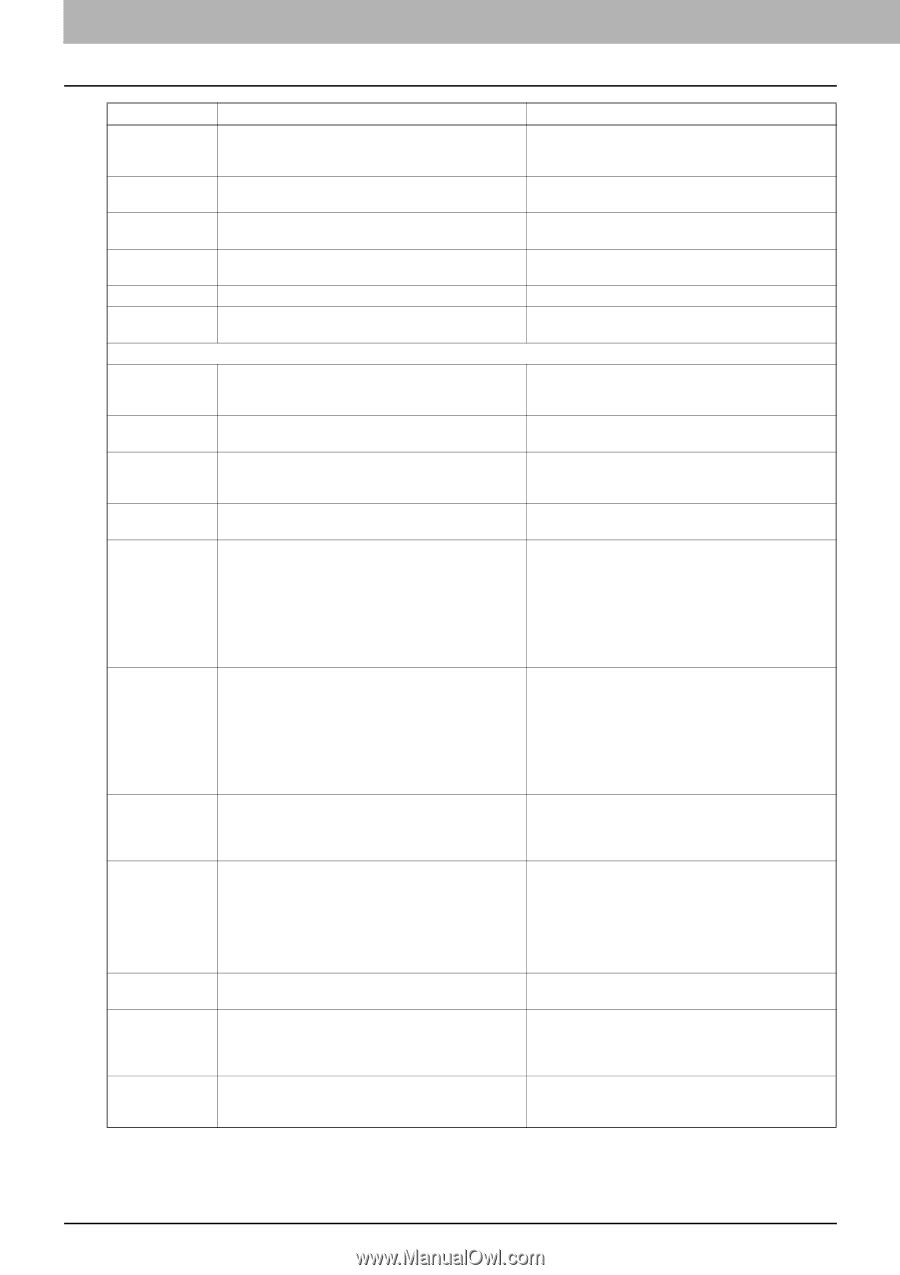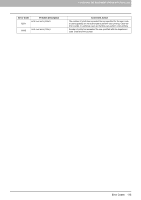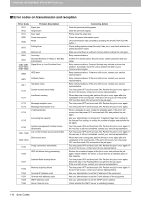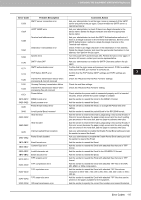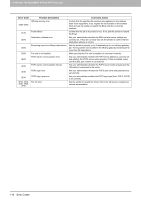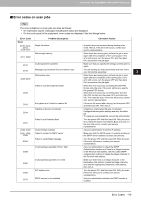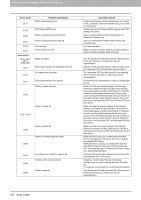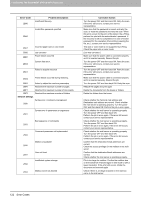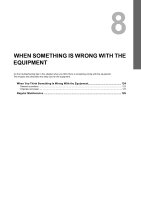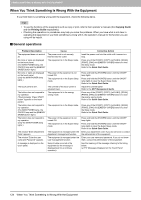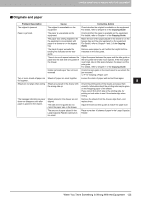Toshiba ESTUDIO355 Troubleshooting Guide - Page 122
Save as File, Confirm that the POP Before SMTP settings and POP3
 |
View all Toshiba ESTUDIO355 manuals
Add to My Manuals
Save this manual to your list of manuals |
Page 122 highlights
7 CHECKING THE EQUIPMENT STATUS WITH TopAccess Error Code 2C71 Problem Description SMTP authentication error 2C72 2C80 2C81 2CC0 2CC1 Save as File 2D10, 2D12, 2D13, 2D20-2D22 2D11 2D14 POP Before SMTP error Failed to process received Email job Failed to process received Fax job Job canceled Power failure occurred Illegal Job status Not enough memory for saving the scan job An internal error occurred 2D15 Exceeding maximum file capacity Failed to create directory 2D30 Failed to create file 2D31, 2D33 2D32 2D40 Failed to delete file Failed to convert image file format 2D43 2D44 2D60 Encryption error. Failed to create a file Creating a file was not allowed. Failed to copy file Corrective Action Confirm that the login name and password are correct. If SSL is enabled, make sure that the SSL port number is correctly set. Confirm that the POP Before SMTP settings and POP3 settings are correct. Ask your administrator whether the Internet Fax Received Forward is set. Ask your administrator whether the Fax Received Forward is set. (Job was canceled.) Make sure that the power cable is connected properly and it is inserted securely. Resend the job. Turn the power OFF and then back ON. Retry the scan. If the error still occurs, contact your service representative. Wait for a while and retry the job. If the error still occurs, turn the power OFF and then back ON and retry it. Turn the power OFF and then back ON, and retry the job. If the error still occurs, contact your service representative. Divide the file into several files, or retry in a single-page format. Make sure that the access privilege to the storage directory is writable and also the disk in the directory has enough space, and then retry the job. If more than one job is performed simultaneously, the error may occur because the disk temporarily runs out of space. In this case, wait for a while and retry the job. If the error still occurs, turn the power OFF and then back ON, and then retry it. Make sure that the access privilege to the storage directory is writable and also the disk in the directory has enough space, and then retry the job. If more than one job is performed simultaneously, the error may occur because the disk temporarily runs out of space. In this case, wait for a while and retry the job. If the error still occurs, turn the power OFF and then back ON, and then retry it. Make sure that the access privilege to the storage directory is writable and then retry the job. If the error still occurs, turn the power OFF and then back ON, and then retry it. When this error occurs by converting the Slim PDF format, retry the scan. If the error still occurs, specify the general PDF format. When this error occurs by converting other than the Slim PDF format, turn the power OFF and then back ON. Then retry the scan. If the error still occurs, contact your service representative. If the error still occurs after retrying, turn the power OFF and then back ON. Then retry it. Creating an unencrypted file was not allowed. Configure the encryption settings and retry the failed job. To create an unencrypted file, consult the administrator. Turn the power OFF and then back ON. Retry the scan. If the error still occurs, contact your service representative. 120 Error Codes