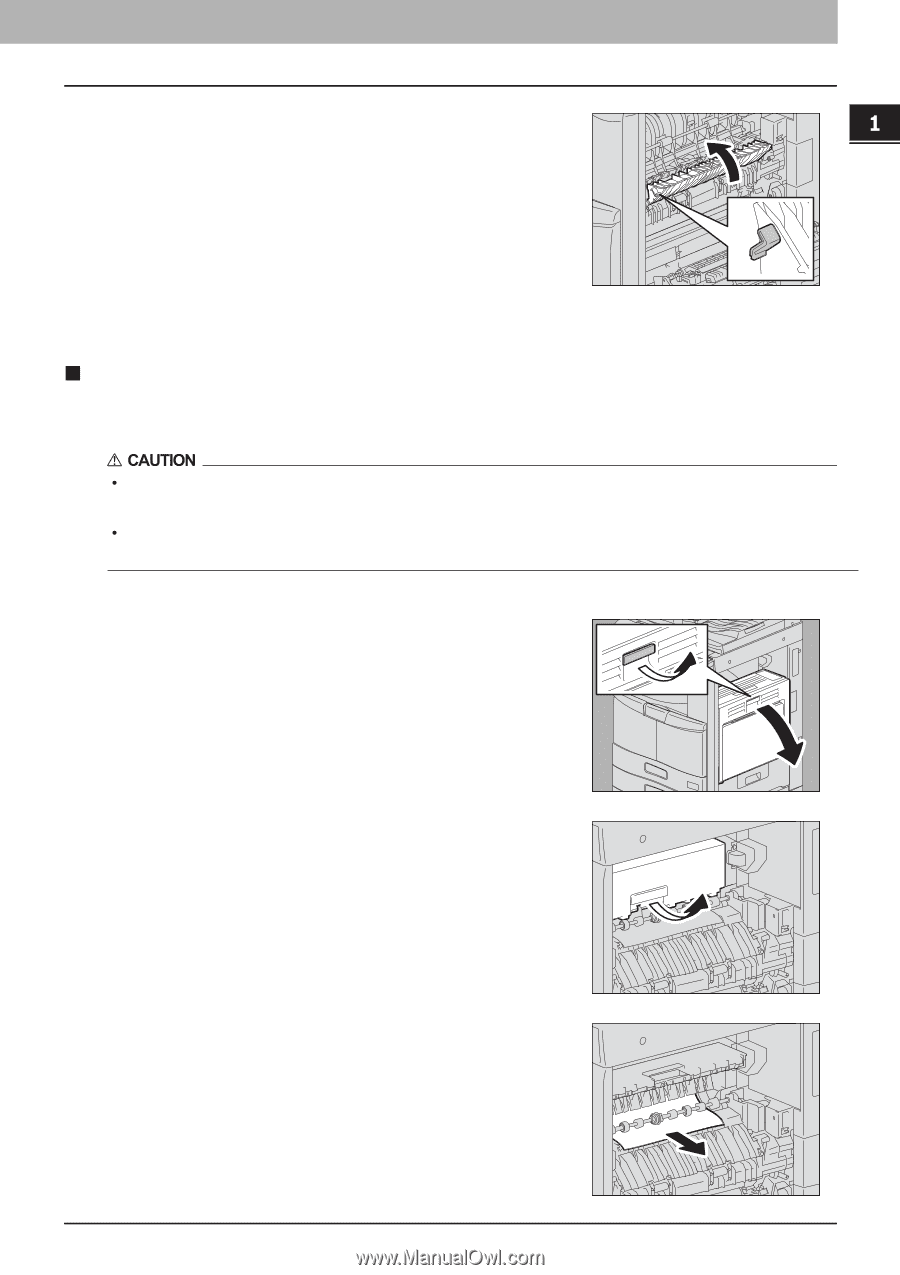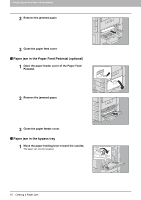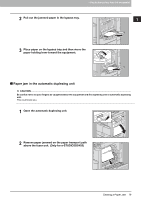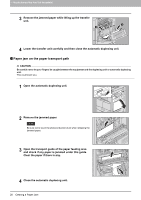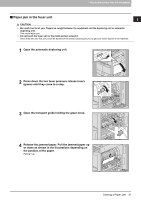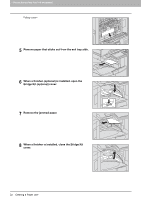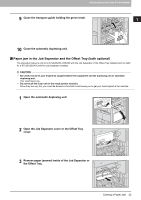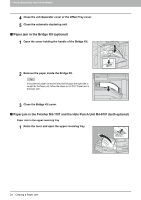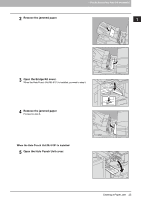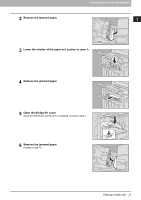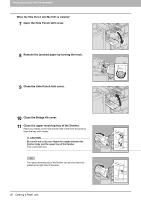Toshiba ESTUDIO355 Troubleshooting Guide - Page 25
Paper jam in the Job Separator and the Offset Tray (both optional)
 |
View all Toshiba ESTUDIO355 manuals
Add to My Manuals
Save this manual to your list of manuals |
Page 25 highlights
1.TROUBLESHOOTING FOR THE HARDWARE 1 TROUBLESHOOTING FOR THE HARDWARE 9 Close the transport guide holding the green knob. 10 Close the automatic duplexing unit. „ Paper jam in the Job Separator and the Offset Tray (both optional) The procedure below is only for e-STUDIO205L/255/305 with the Job Separator or the Offset Tray installed and not valid for e-STUDIO355/455 with the Job Separator installed. y Be careful not to let your fingers be caught between the equipment and the duplexing unit or automatic duplexing unit. This could injure you. y Do not touch the fuser unit or the metal portion around it. Since they are very hot, you could be burned or the shock could cause you to get your hand injured in the machine. 1 Open the automatic duplexing unit. 2 Open the Job Separator cover or the Offset Tray cover. 3 Remove paper jammed inside of the Job Separator or the Offset Tray. Clearing a Paper Jam 23