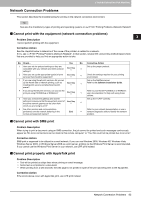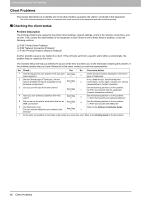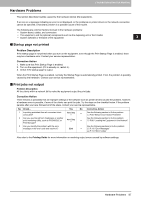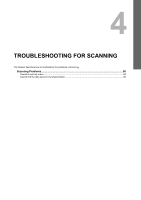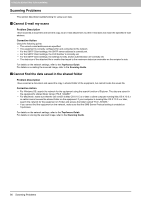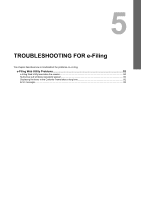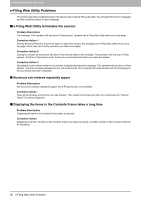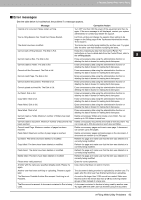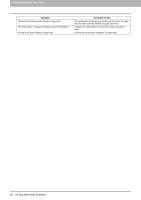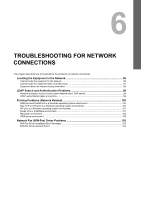Toshiba ESTUDIO355 Troubleshooting Guide - Page 92
Scanning Problems, Cannot E-mail my scans, Cannot find the data saved in the shared folder
 |
View all Toshiba ESTUDIO355 manuals
Add to My Manuals
Save this manual to your list of manuals |
Page 92 highlights
4 TROUBLESHOOTING FOR SCANNING Scanning Problems This section describes troubleshooting for using scan data. „ Cannot E-mail my scans Problem Description I have scanned a document and sent the copy as an e-mail attachment, but the e-mail does not reach the specified e-mail address. Corrective Action Check the following points: y The correct e-mail addresses are specified. y The equipment is correctly configured for and connected to the network. y For the SMTP Client settings, the SMTP server address is correctly set. y For the SMTP Client settings, the Port Number is correctly set. y For the SMTP Client settings, the settings for SSL and/or authentication are correctly set. y The data size of the attached file is smaller than/equal to the maximum data size receivable on the recipient's side. For details on the network settings, refer to the TopAccess Guide. For details on e-mailing the scanned image, refer to the Scanning Guide. „ Cannot find the data saved in the shared folder Problem Description I have scanned a document and saved the copy in shared folder of the equipment, but cannot locate the saved file. Corrective Action y For Windows OS, search the network for the equipment using the search function of Explorer. The data are stored in the equipment's shared folder named "FILE_SHARE." y For Macintosh, make sure that the OS version is Mac OS X 10.3.x or later; a client computer running Mac OS X 10.2.x or earlier cannot access the shared folder on the equipment. If your computer is running Mac OS X 10.3.x or later, search the network for the equipment on Finder and access the folder named "FILE_SHARE." y If you cannot find the equipment on the network, make sure that the SMB Server Protocol setting is enabled on TopAccess. For details on the network settings, refer to the TopAccess Guide. For details on storing the scanned image, refer to the Scanning Guide. 90 Scanning Problems