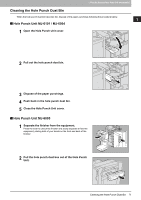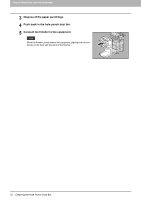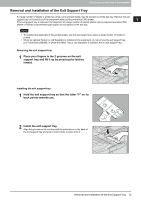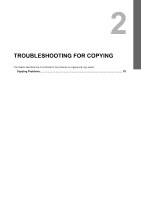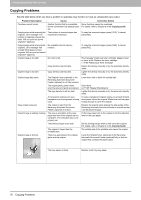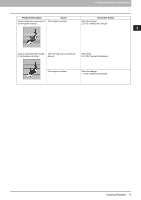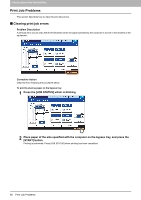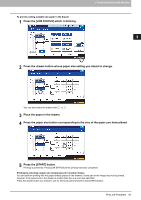Toshiba ESTUDIO355 Troubleshooting Guide - Page 78
Copying Problems, Problem Description, Cause, Corrective Action
 |
View all Toshiba ESTUDIO355 manuals
Add to My Manuals
Save this manual to your list of manuals |
Page 78 highlights
2 TROUBLESHOOTING FOR COPYING Copying Problems See the table below when you have a problem in operating copy function or have an unexpected copy output. Problem Description Functions cannot be set. Copying stops while scanning the originals. (The message "The number of originals exceeds the limits Will you print out stored originals?" appears.) Copying stops while scanning the originals. (The message "Not enough Work Space to store originals Will you print out stored originals?" appears.) Copied image is too light. Cause Another function that is unavailable for the combination has already been set. The number of scanned pages has reached the maximum. No available internal memory remains. No toner is left. Copy density is set too light. Copied image is too dark. Copy density is set too dark. Copied image has stains. The Original Cover (optional) or the Reversing Automatic Document Feeder (optional) is not fully lowered. The original glass, platen sheet, scanning area and guide are stained. The copy density is set too dark. A transparent original such as a transparency or tracing paper is being used. Copy image is skewed. The original is sent from the Reversing Automatic Document Feeder (optional) at a skew. Copied image is partially missing. The size or orientation of the copy paper and that of the original are not consistent. The reduction ratio is not properly set. The binding margin is too wide. Copied image is blurred. The original is larger than the printable area. There is a gap between the original glass and the original. Corrective Action Some functions cannot be combined. For details, refer to Chapter 8 of the Copying Guide. To copy the scanned images, press [YES]. To cancel, press [NO]. To copy the scanned images, press [YES]. To cancel, press [NO]. The message "Install new toner cartridge" appears when no toner is left. Replace the toner cartridge. P.54 "Replacing a Toner Cartridge" Darken the density manually or try the automatic density mode. Lighten the density manually or try the automatic density mode. Lower them fully to block the outside light. Clean them. P.126 "Regular Maintenance" Lighten the density manually or try the automatic density mode. To copy a transparent original clearly, put a sheet of blank, white paper behind the original. Make sure that the paper is large enough to cover the original. Replace the original while aligning the side guides of the Reversing Automatic Document Feeder to its width so that it will be placed straight. Fit the copy paper size to the original or set the reduction ratio for the copy paper. Set the binding margin width to fully cover the original. For details, refer to Chapter 4 of the Copying Guide. The outside part of the printable area cannot be copied. Lower the Original Cover (optional) or the Reversing Automatic Document Feeder (optional) fully so that the original fully contacts the platen glass. The copy paper is damp. Replace it with dry copy paper. 76 Copying Problems