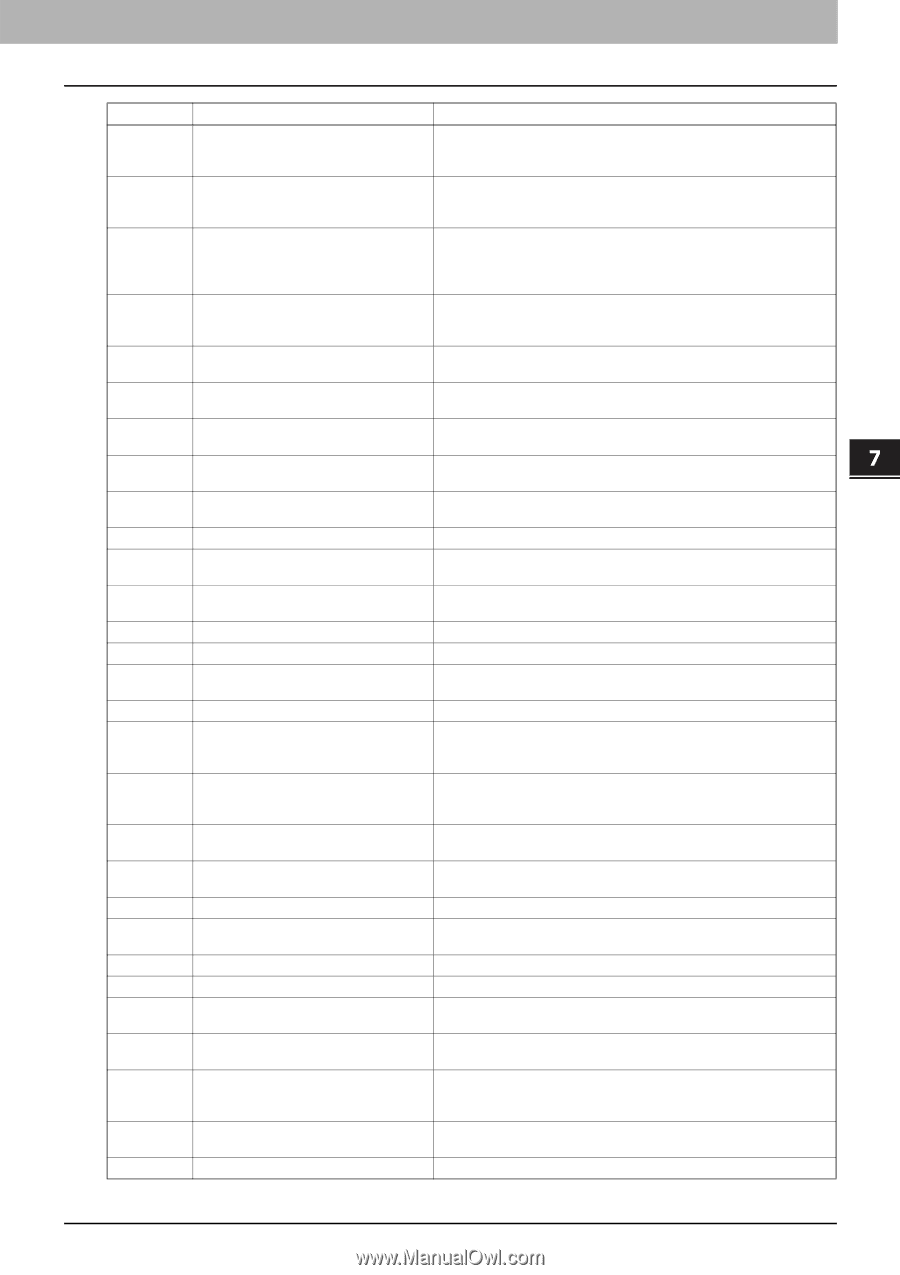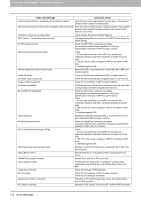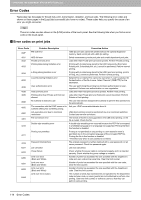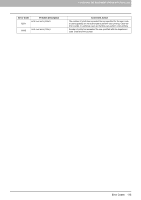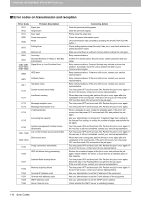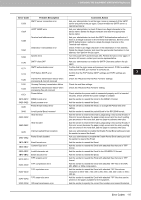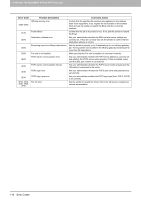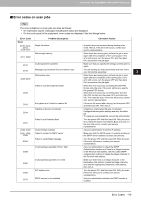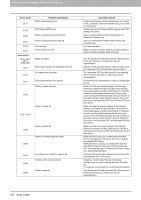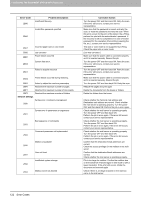Toshiba ESTUDIO355 Troubleshooting Guide - Page 119
CHECKING THE EQUIPMENT STATUS WITH TopAccess, Check the Received Internet Fax Forward settings.
 |
View all Toshiba ESTUDIO355 manuals
Add to My Manuals
Save this manual to your list of manuals |
Page 119 highlights
7.CHECKING THE EQUIPMENT STATUS WITH TopAccess 7 CHECKING THE EQUIPMENT STATUS WITH TopAccess Error Code 1C69 Problem Description SMTP server connection error 1C6A HOST NAME error 1C6B Terminal mail address error 1C6C Destination mail address error 1C6D System error 1C70 SMTP client OFF 1C71 SMTP authentication error 1C72 POP Before SMTP error 1C80 1C81 1C82 1CC1 Internet Fax transmission failure when processing E-mail job received Onramp Gateway transmission failure Internet Fax transmission failure when processing Fax job received Power failure 3A10-3A12 3A20-3A22 3A30 MIME format error Email process error Partial Email timeout error 3A40 3A50-3A52 Invalid partial Email received HDD full error HDD full alert 3A60-3A62 3A70 Interrupt partial Email reception 3A80-3A82 Partial Email disabled 3B10-3B12 3B20-3B22 Email format error Context-Type error 3B30-3B32 3B40-3B42 3C10-3C13 Invalid character set Email decode error TIFF analysis error 3C20-3C22 TIFF compression error TIFF resolution error 3C30-3C32 3C40-3C42 TIFF paper size error 3C50-3C52 Offramp transmission error Corrective Action Ask your administrator to set the login name or password of the SMTP server and perform the job again. Check whether the SMTP server is operating properly. Ask your administrator to check if there is an illegal character in the device name. Delete the illegal character and reset the appropriate device name. Ask your administrator to check the SMTP Authentication method or if there is an illegal character in the Terminal mail address. Set the correct SMTP Authentication method or delete the illegal character in the Terminal mail address. Check if there is an illegal character in the Destination E-mail address. Delete the illegal character and reset the appropriate Destination E-mail address, then perform the job again. Turn the power OFF and then back ON. Perform the job in error again. If the error still occurs, contact your service representative. Ask your administrator to enable the SMTP Client and perform the job again. Confirm that the login name and password are correct. If SSL is enabled, make sure that SSL port number is correctly set. Confirm that the POP Before SMTP settings and POP3 settings are correct. Check the "Received Internet Fax Forward" settings. Check the mail box settings. Check the "Received Fax Forward" setting. Check whether the power cable is connected properly and it is inserted securely. Check whether the power voltage is unstable. Ask the sender to resend the Email in the MIME1.0 format. Ask the sender to resend the Email. Ask the sender to resend the Email, or change the Partial Wait time setting. Ask the sender to resend the partial Email in the RFC2046 format. Ask the sender to resend the Email by separating it into several Emails. If this error occurs because the paper empty occurs and too much waiting jobs are stored in the hard disk, add the paper to activate other jobs. Ask the sender to resend the Email by separating it into several Emails. If this error occurs because the paper empty occurs and too many waiting jobs are stored in the hard disk, add the paper to activate other jobs. Ask your administrator to enable the Enable Partial Email setting and ask the sender to resend the Email. Ask your administrator to enable the Enable Partial Email setting and ask the sender to resend the Email. Ask the sender to resend the Email. Ask the sender to resend the Email with attached files that are in TIFF format. Ask the sender to resend the Email in the ISO-8559-1/2 format. Ask the sender to resend the Email. Ask the sender to resend the Email with attached files that are in TIFF format. Ask the sender to resend the Email with attached TIFF files in the MH, MR, MMR, or JBIG compression. Ask the sender to resend the Email with attached TIFF files whose resolution is either 200 x 100, 200 x 200, 200 x 400, 300 x 300, or 400 x 400 dpi. Ask the sender to resend the Email with attached TIFF files that can be printed on the paper available for the equipment. Ask the sender to specify the correct fax numbers and resend the Email. Error Codes 117