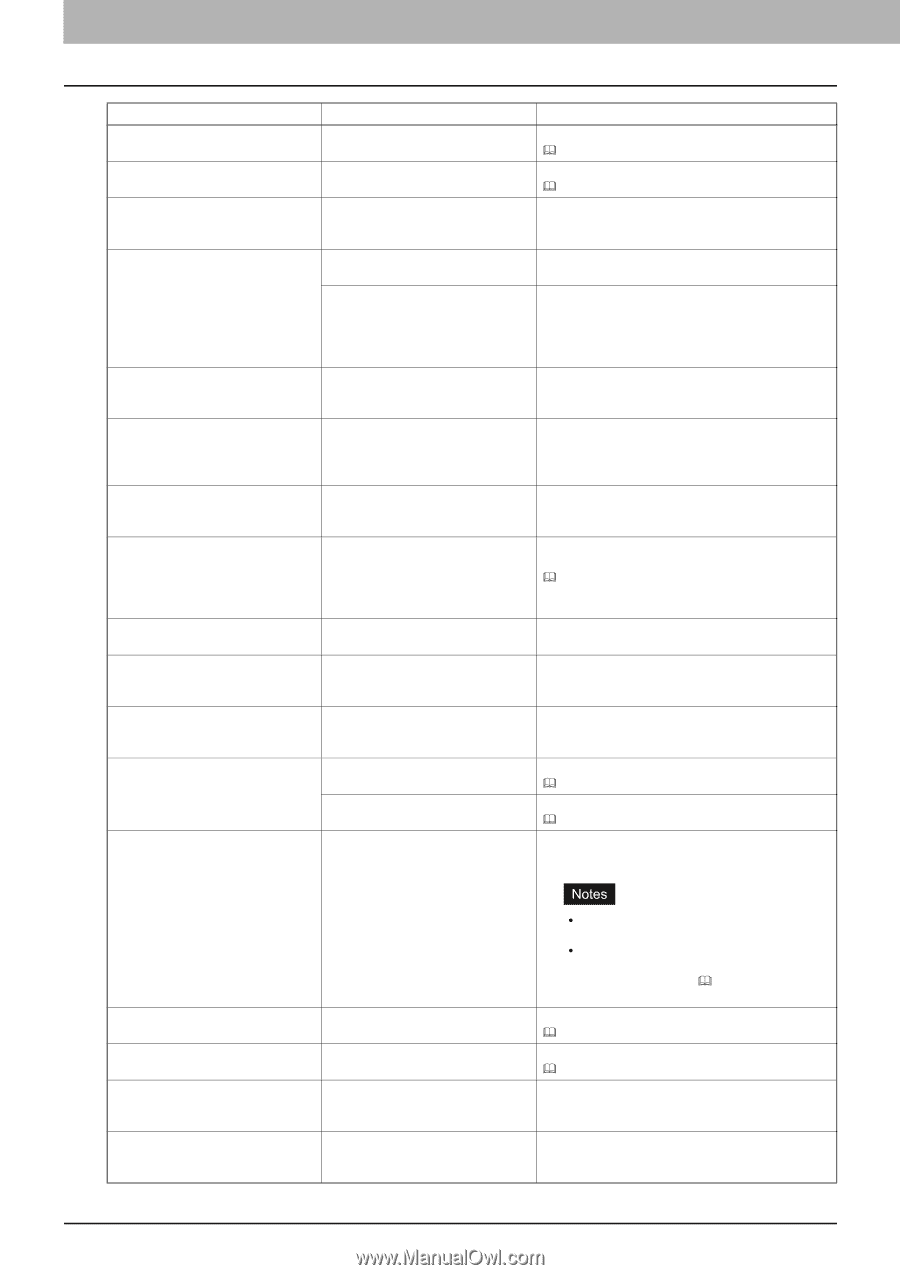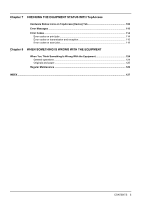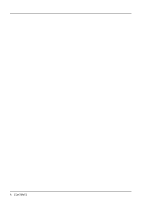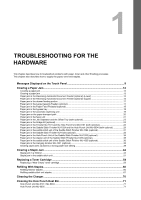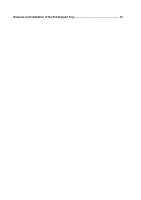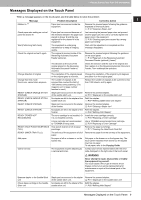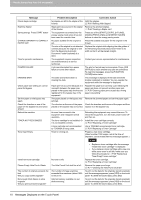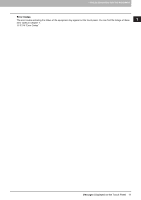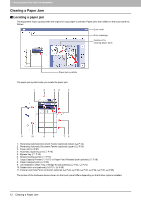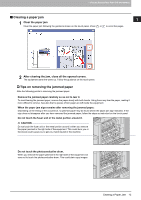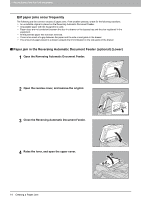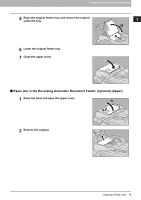Toshiba ESTUDIO355 Troubleshooting Guide - Page 12
Message, Problem Description, Corrective Action, TROUBLESHOOTING FOR THE HARDWARE
 |
View all Toshiba ESTUDIO355 manuals
Add to My Manuals
Save this manual to your list of manuals |
Page 12 highlights
1 TROUBLESHOOTING FOR THE HARDWARE Message Check staple cartridge Examine Stapler Saving energy Press START button CHANGE DRAWER TO CORRECT PAPER SIZE Time for periodic maintenance POWER FAILURE ERASING DATA Check paper size setting on control panel for Bypass Set the paper on the bypass tray again. Check the direction or size of the paper on the bypass tray and press START Reboot the machine TONER NOT RECOGNIZED Toner near Empty Problem Description Corrective Action No staples are left in the stapler of the Refill the staples. finisher. P.60 "Refilling With Staples" Staple jam has occurred in the stapler Remove the jammed staples. of the finisher. P.44 "Clearing a Staple Jam" The equipment has entered into the energy saving mode since it has not been used for a certain time. Press any of the [START], [COPY], [e-FILING], [SCAN], [PRINT], [FAX] and [ENERGY SAVER] buttons to clear the energy saving mode. No paper suitable for the original is set. Place the suitable size paper for the original in the drawer. The size of the original is not detected correctly because the original is sent from the Reversing Automatic Document Feeder (optional) at a skew. Replace the original while aligning the side guides of the Reversing Automatic Document Feeder to its width so that it will be placed straight. The equipment requires inspection and maintenance by a service technician. Contact your service representative for maintenance. A job was interrupted by a power failure or some other reason. The print or fax job may be incomplete. Press [JOB STATUS] to check whether any jobs are unfinished. To clear the messages, press the [FUNCTION CLEAR] button twice. The Data Overwrite Enabler is clearing the data. This message is displayed if the Data Overwrite Enabler (optional) is installed. You can operate the equipment while the message is displayed. Paper jam has occurred because of a mismatch between the paper size placed in the bypass tray and the size registered for the bypass tray in the equipment. Register the paper size correctly. Just releasing the paper jam does not prevent another paper jam. P.39 "Clearing paper jams caused by a wrong paper size setting" The paper placed on the bypass tray Remove the jammed paper and set the paper again. jammed. The direction or the size of the paper Check the direction and the size of the paper and then placed on the bypass tray is incorrect. replace it on the bypass tray. An error has occurred in the equipment and it stopped normal operation. The toner cartridge is not installed. Or it is not installed correctly. A toner cartridge not recommended by TOSHIBA is being used. Toner is running out. Rebooting the equipment may correct the error. To reboot the equipment, turn the main power switch off and then on. Install the toner cartridge correctly. P.54 "Replacing a Toner Cartridge" Use a TOSHIBA-recommended toner cartridge. P.54 "Replacing a Toner Cartridge" Prepare a new toner cartridge. (About another 1000 copies, set at the time of shipment, can be made after this message appears.) Install new toner cartridge Please Empty Hole Punch Waste The number of originals exceeds the limit Will you copy stored originals? Not enough Work Space to store originals Will you print out stored originals? No toner is left. The Hole Punch Unit dust bin is full. The number of image scanning exceeded the maximum (about 1000 in A4 or LT). Internal memory available ran out while scanning. y Replace a toner cartridge after the message "Install new toner cartridge" is displayed. y If you replace a toner cartridge with a new one while some toner is still left, make sure you follow the procedure P.58 "Replacing a "Near Empty" toner cartridge". Replace the toner cartridge. P.54 "Replacing a Toner Cartridge" Remove the paper punchings. P.71 "Cleaning the Hole Punch Dust Bin" To print out the data for the originals stored (scanned) until the message appeared, press [YES] on the touch panel. To delete the stored data, press [NO]. To print out the data for the originals stored (scanned) until the message appeared, press [YES] on the touch panel. To delete the stored data, press [NO]. 10 Messages Displayed on the Touch Panel