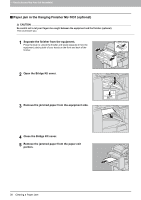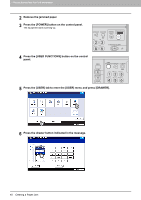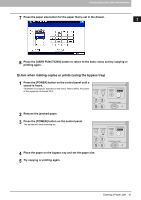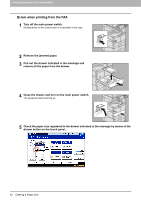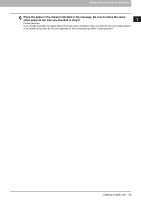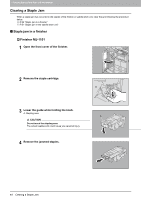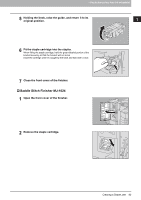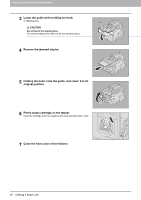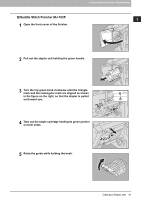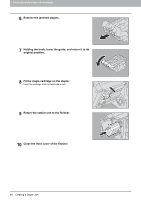Toshiba ESTUDIO355 Troubleshooting Guide - Page 45
Place the paper in the drawer indicated in the message. Be sure to place the same, sized paper
 |
View all Toshiba ESTUDIO355 manuals
Add to My Manuals
Save this manual to your list of manuals |
Page 45 highlights
1.TROUBLESHOOTING FOR THE HARDWARE 1 TROUBLESHOOTING FOR THE HARDWARE 6 Place the paper in the drawer indicated in the message. Be sure to place the samesized paper as the size you checked in step 5. Printing resumes. If you change the paper size again after printing has been completed, make sure that the size of the paper placed in the drawer is the same as the size registered for the corresponding drawer in the equipment. Clearing a Paper Jam 43
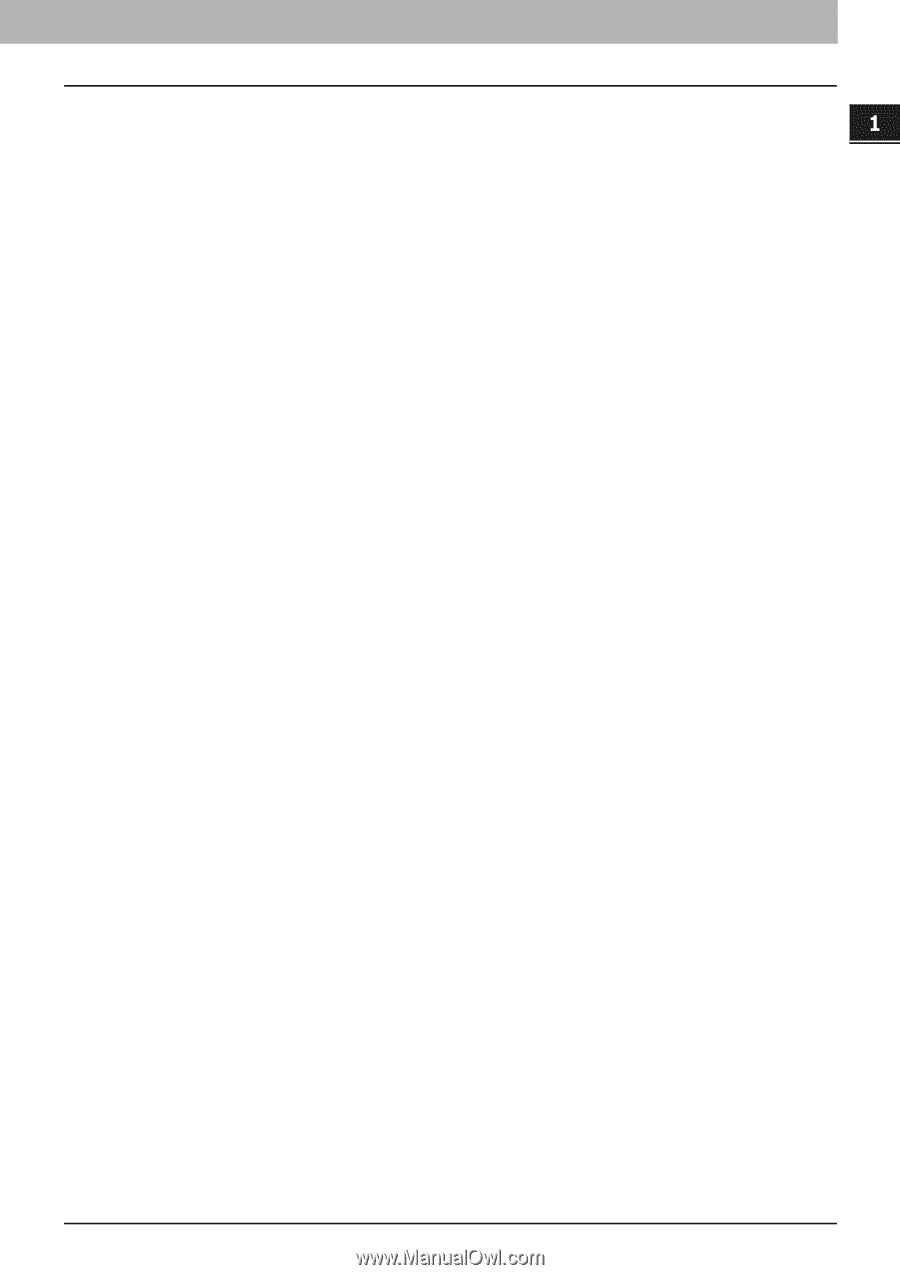
1.TROUBLESHOOTING FOR THE HARDWARE
Clearing a Paper Jam
43
1 TROUBLESHOOTING FOR THE HARDWARE
6
Place the paper in the drawer indicated in the message. Be sure to place the same-
sized paper as the size you checked in step 5.
Printing resumes.
If you change the paper size again after printing has been completed, make sure that the size of the paper placed
in the drawer is the same as the size registered for the corresponding drawer in the equipment.