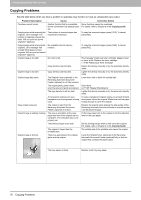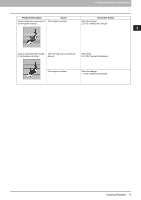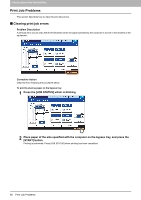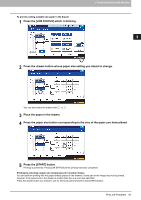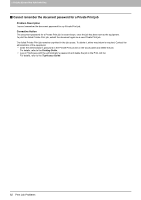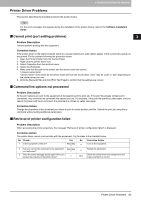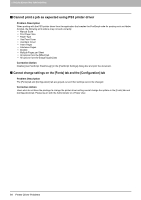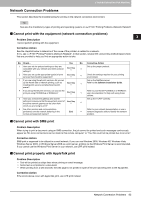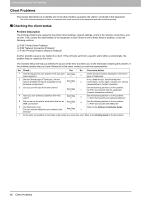Toshiba ESTUDIO355 Troubleshooting Guide - Page 83
Place the paper in the drawer.
 |
View all Toshiba ESTUDIO355 manuals
Add to My Manuals
Save this manual to your list of manuals |
Page 83 highlights
3.TROUBLESHOOTING FOR PRINTING To print by setting suitable-size paper in the drawer 1 Press the [JOB STATUS] which is blinking. 3 TROUBLESHOOTING FOR PRINTING 2 Press the drawer button whose paper size setting you intend to change. You can also select the drawer with or . 3 Place the paper in the drawer. 4 Press the paper size button corresponding to the size of the paper you have placed. 5 Press the [START] button. Printing is performed. Press [JOB STATUS] when printing has been completed. Printing by selecting a paper size already placed in another drawer You can perform printing with the paper already placed in the drawers. Some part of the image may not be printed, however, if the paper size in the drawer is smaller than the one you have specified. Press the drawer button you intend to use on the touch panel and press the [START] button. Print Job Problems 81