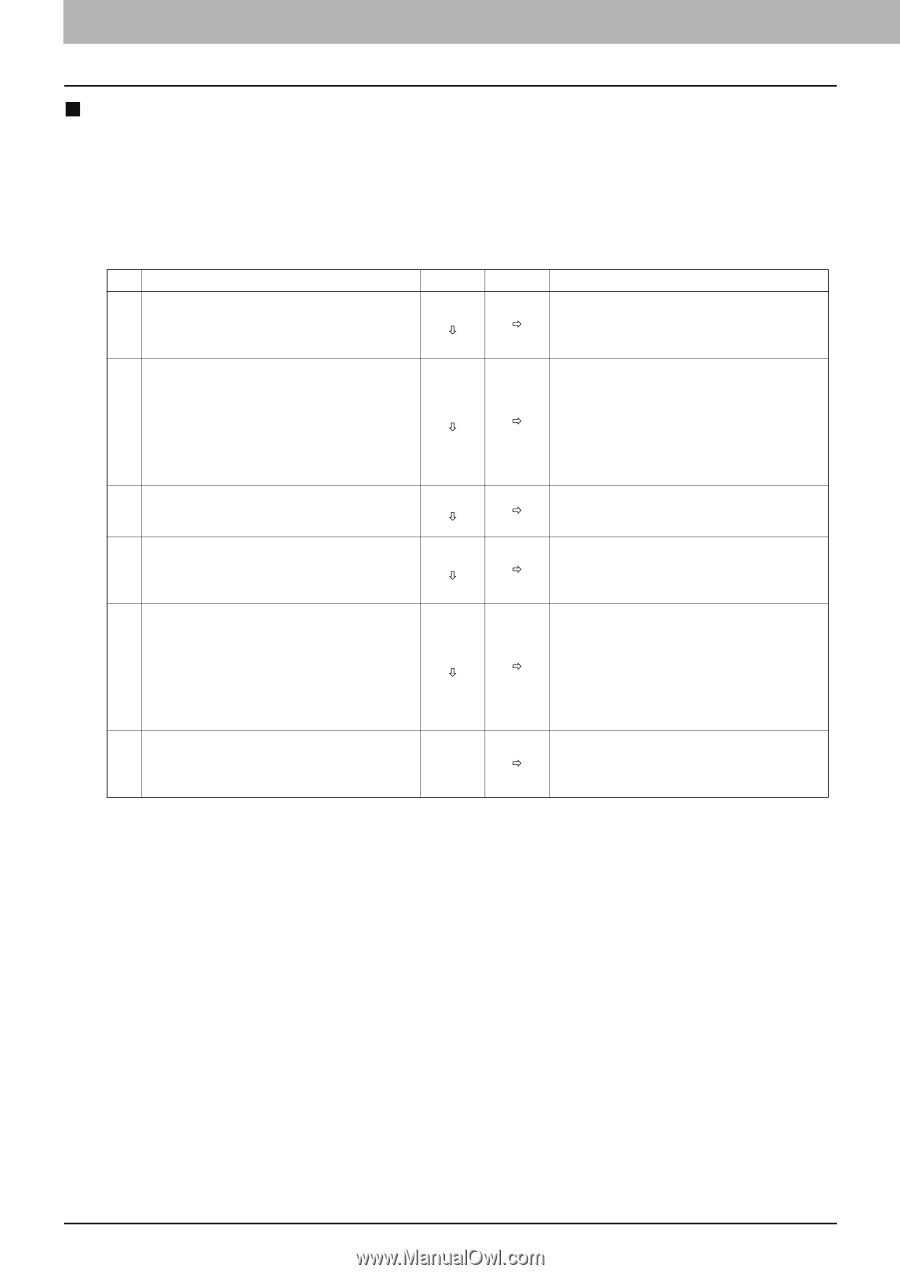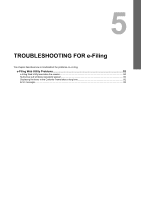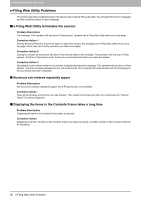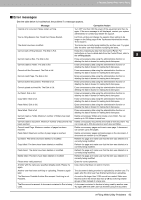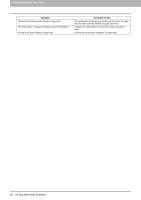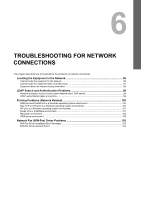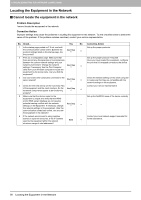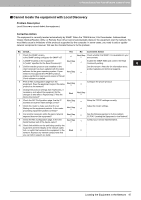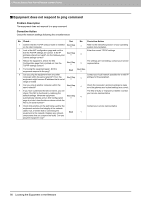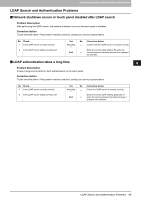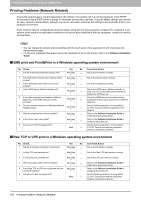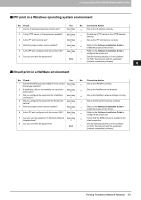Toshiba ESTUDIO355 Troubleshooting Guide - Page 98
Locating the Equipment in the Network
 |
View all Toshiba ESTUDIO355 manuals
Add to My Manuals
Save this manual to your list of manuals |
Page 98 highlights
6 TROUBLESHOOTING FOR NETWORK CONNECTIONS Locating the Equipment in the Network „ Cannot locate the equipment in the network Problem Description I cannot locate the equipment in the network. Corrective Action Improper settings may cause the problems in locating the equipment in the network. Try the checklist below to detect the cause of the problem. If the problem remains unsolved, contact your service representative. No. Check... Yes No Corrective Action 1 Is the startup page printed out? If not, wait until Set up the proper protocols. the communication comes online. Examine the protocol settings listed on the startup page. Are Next Step Ø Ö they correct? 2 Print out a configuration page. Make sure that Set up the proper protocol if required. there are not any discrepancies or inconsistencies Once you have located the equipment, configure between the current network settings and your the port that it is mapped correctly to the device. network environment. Change the network settings, if necessary. Use the Find Computer Next Step Ø Ö utility from your Windows computer to locate the equipment by its device name. Can you find the equipment? 3 Can you locate other computers connected to the Check the network settings on the client computer same network? Next Step Ø Ö to make sure that they are compatible with the network settings on the equipment. 4 Check the link LED activity on the hub and/or NIC Contact your service representative. of the equipment and the client machine. Do the Next Step hardware components appear to be functioning Ø Ö properly? 5 Make sure that the device name for the Set up the NetBIOS name of the device correctly. equipment is unique and verify that the WINS and/or DNS server database are not causing potential naming conflicts with the network Next Step settings on the equipment. If necessary, change Ø Ö the network settings on the equipment. After the communication comes back online, can you see the equipment in the network? 6 If the network environment is using complex subnet or supernet structures, is the IP address used by the equipment within the network End structures range of valid addresses? Contact your local network support specialist for Ö further assistance. 96 Locating the Equipment in the Network